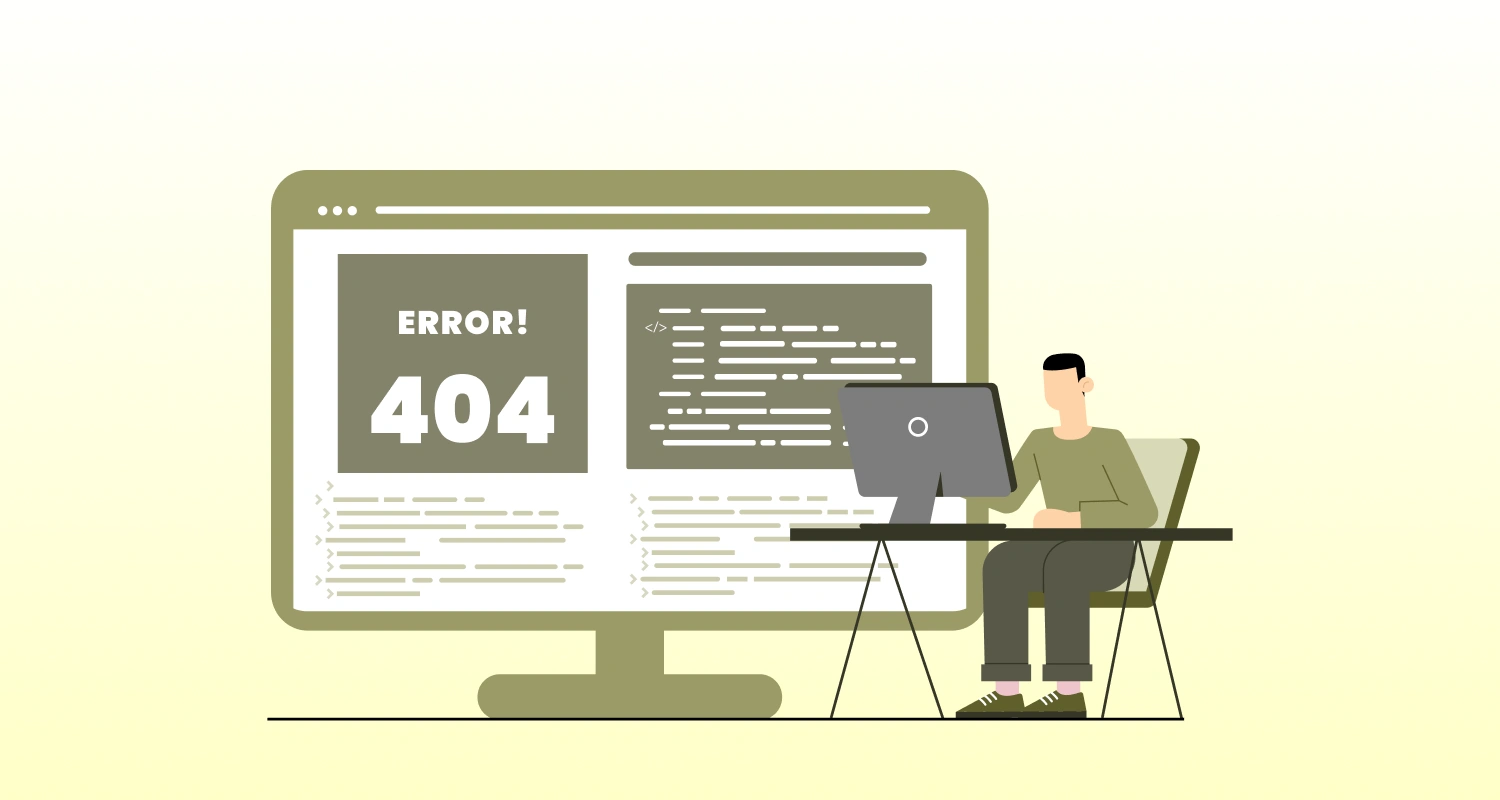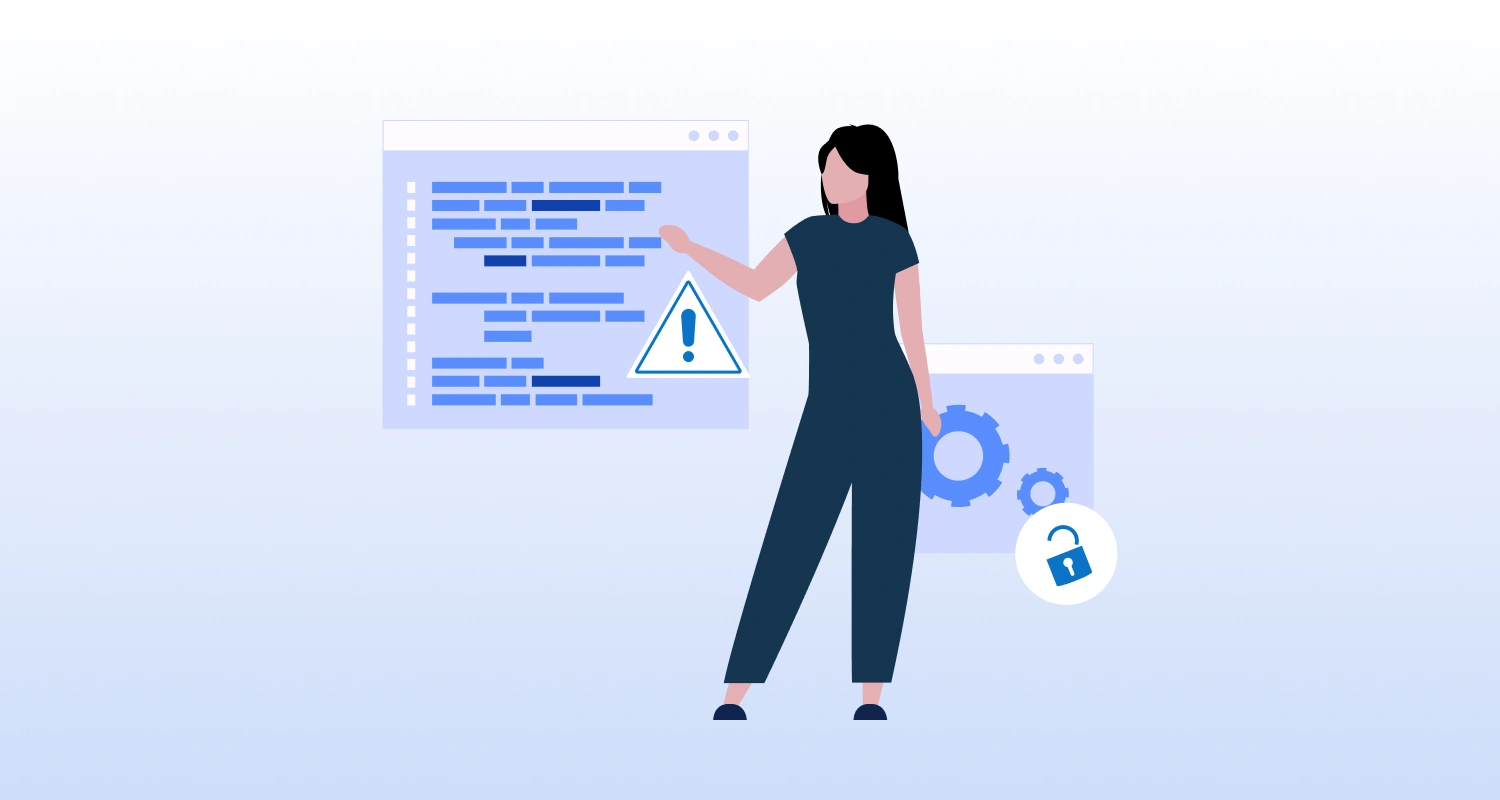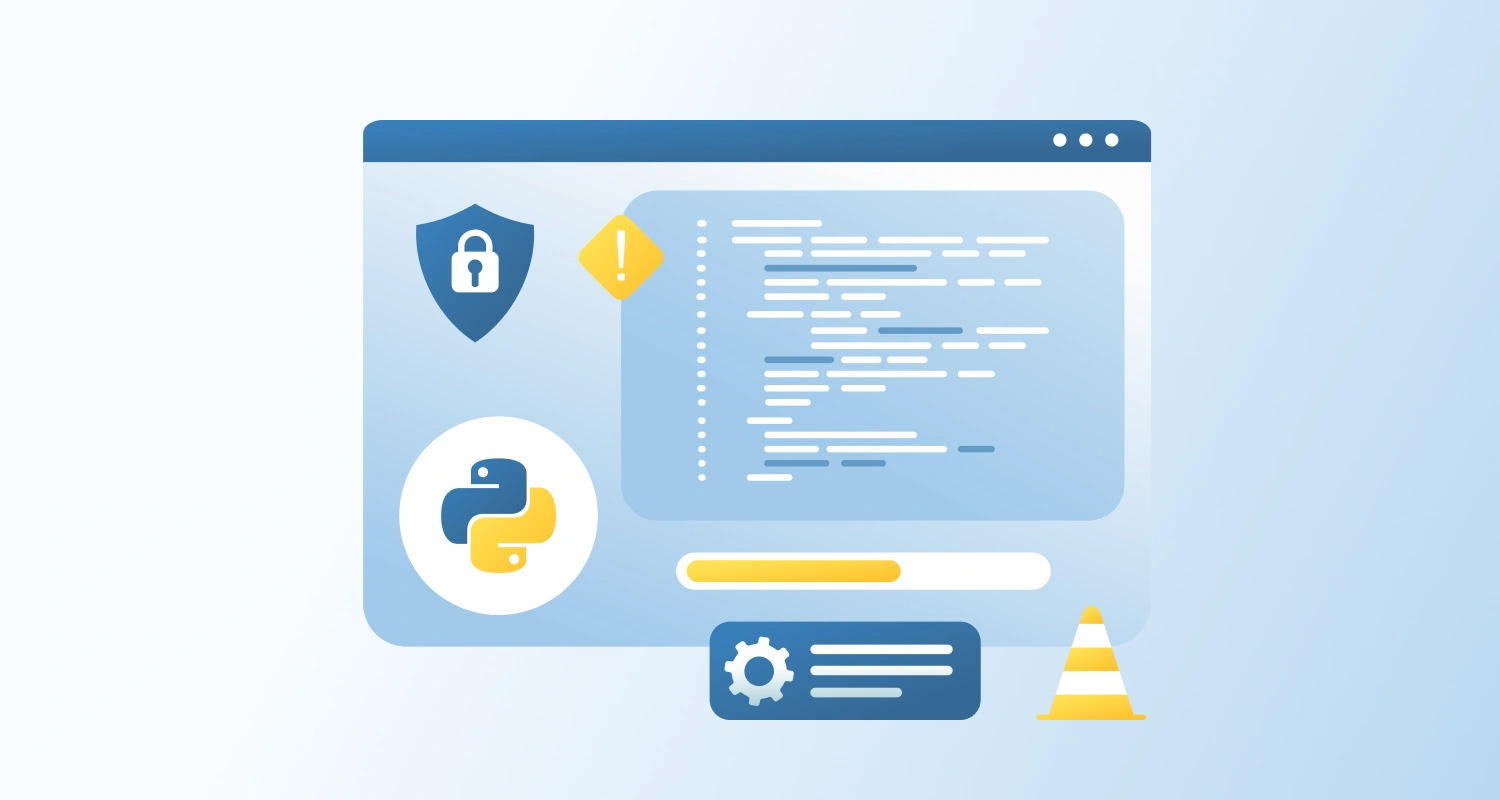Look, we’ve all been there. Your WordPress site is acting weird, something’s broken, and you need to figure out what’s going wrong. Error logging is your best friend for tracking down these issues, but here’s the thing—if you’re not careful about how you handle those error messages, you might accidentally hand over the keys to your kingdom to anyone who knows where to look.
Why is Error Logging Important in WordPress?
Think of error logs as your site’s diary. They tell you when something goes wrong, what broke, and usually give you enough clues to fix it. Without proper logging, you’re basically trying to fix your car with a blindfold on. But here’s where it gets tricky, those same helpful error messages can also spill secrets about your database, file structure, and other sensitive stuff that hackers would love to get their hands on.
Best Practices for Logging Errors in WordPress
Disable Error Display on Live Sites
First things first: never, ever let your live website display error messages to visitors. I can’t stress this enough. When your site throws an error on the front end, it’s like leaving your diary open for everyone to read. Those error messages often contain file paths, database details, and other juicy information that bad actors can use against you.
Here’s what you need to add to your wp-config.php file:
php
define('WP_DEBUG', false); // Turn off debug mode for visitors
define('WP_DEBUG_DISPLAY', false); // Keep errors hidden from the public
define('WP_DEBUG_LOG', true); // But still save them for you to see laterLog Errors to a Secure File
Instead of broadcasting your problems to the world, save them to a file that only you can access. WordPress will create a debug.log file in your wp-content folder, but you need to make sure random people can’t just browse to it and read all your secrets.
Add this to your .htaccess file to lock down that log file:
apache
<Files debug.log>Deny from all
</Files>Use Proper Error Handling
When you’re writing code, don’t just cross your fingers and hope nothing breaks. Use try-catch blocks to gracefully handle problems. Here’s a simple example:
php
try { // Your potentially risky code goes here
} catch (Exception $e) { error_log("Something went wrong: " . $e->getMessage()); // Save the details for you wp_die('Oops! Something unexpected happened. Please try again.'); // Show visitors a friendly message
}This way, you get the technical details you need to fix the problem, but your visitors just see a polite “sorry, something’s wrong” message instead of a scary technical dump.
Do Not Log Sensitive Data
This should be obvious, but I’ll say it anyway: never log passwords, personal user information, API keys, or database credentials. Your error logs should help you debug problems, not create new security holes. Stick to logging error messages, timestamps, and maybe the file and line number where things went wrong.
Limit Access to Logs
Make sure only the right people can read your error logs. Set proper file permissions so that only you (and other authorized users) can access them:
bash
chmod 600 wp-content/debug.logThis means only the file owner can read and write to it—everyone else is locked out.
Use a Remote Logging Service
If you’re running a professional website or just want to level up your error tracking, consider using a professional logging service like Sentry, Loggly, or Papertrail. These services are designed specifically for handling logs securely, and they come with fancy features like real-time alerts, advanced filtering, and better security controls than you can probably set up yourself.
Rotate and Purge Logs Regularly
Don’t let your log files grow into monsters. Set up log rotation to automatically archive old logs and delete really old ones. Giant log files are not only a pain to work with, but they can also become security risks if they stick around too long. Plus, nobody wants their server to run out of disk space because of a runaway log file.
Monitor for Suspicious Activity
Make it a habit to actually look at your error logs frequently. They can alert you about security challenges like multiple failed login attempts.
Conclusion
Error logging is essential for keeping your WordPress site running smoothly, but it needs to be done right. The aim is to give yourself the information you need to fix problems without accidentally creating new ones. Hide errors from public view, keep your logs secure, don’t record sensitive information, and actually pay attention to what your logs are telling you.
Remember, good error logging is like having a good security system, it should make you feel safer, not more vulnerable. Take the time to set it up properly, and your future self (and your website visitors) will thank you for it.