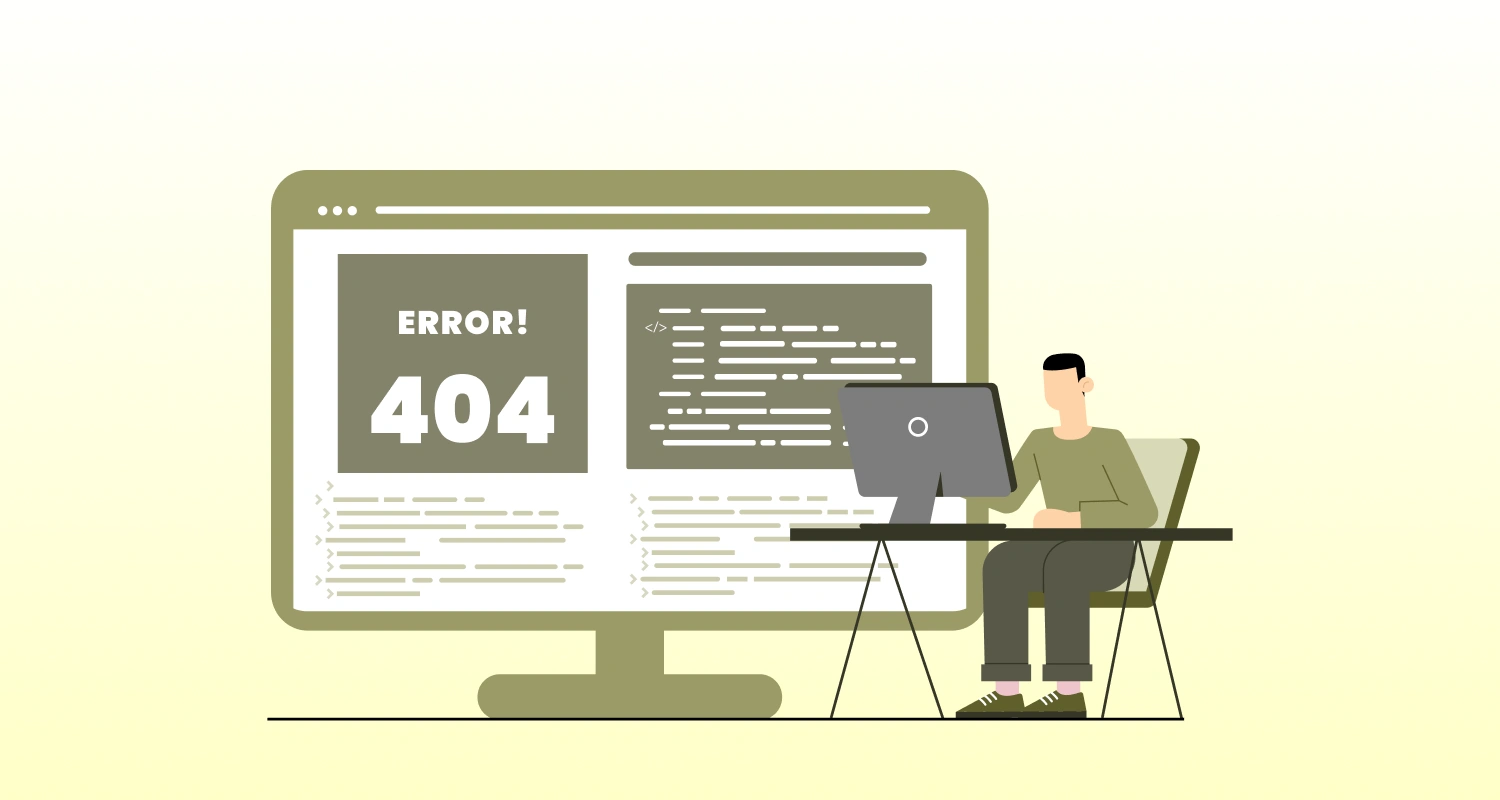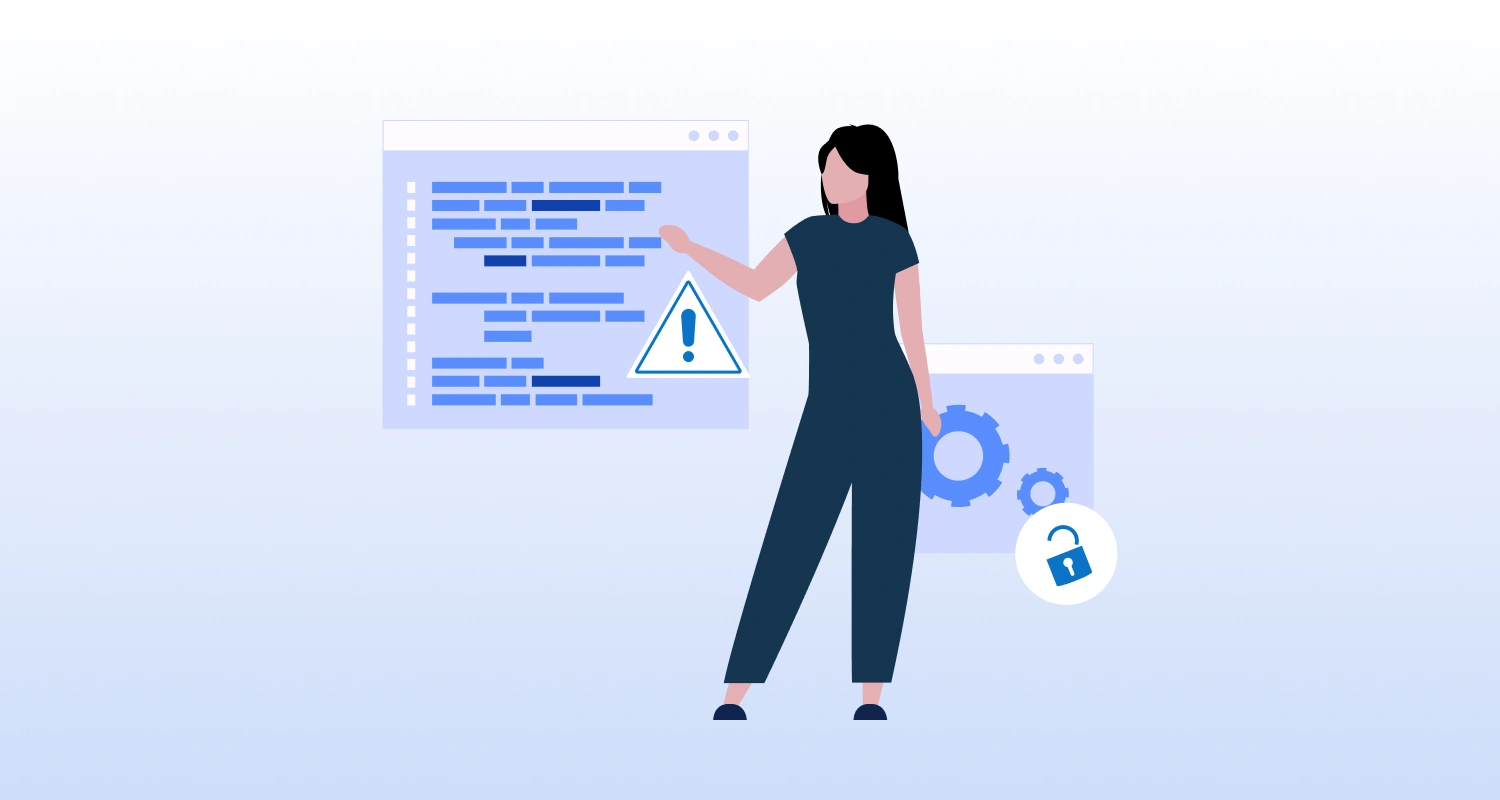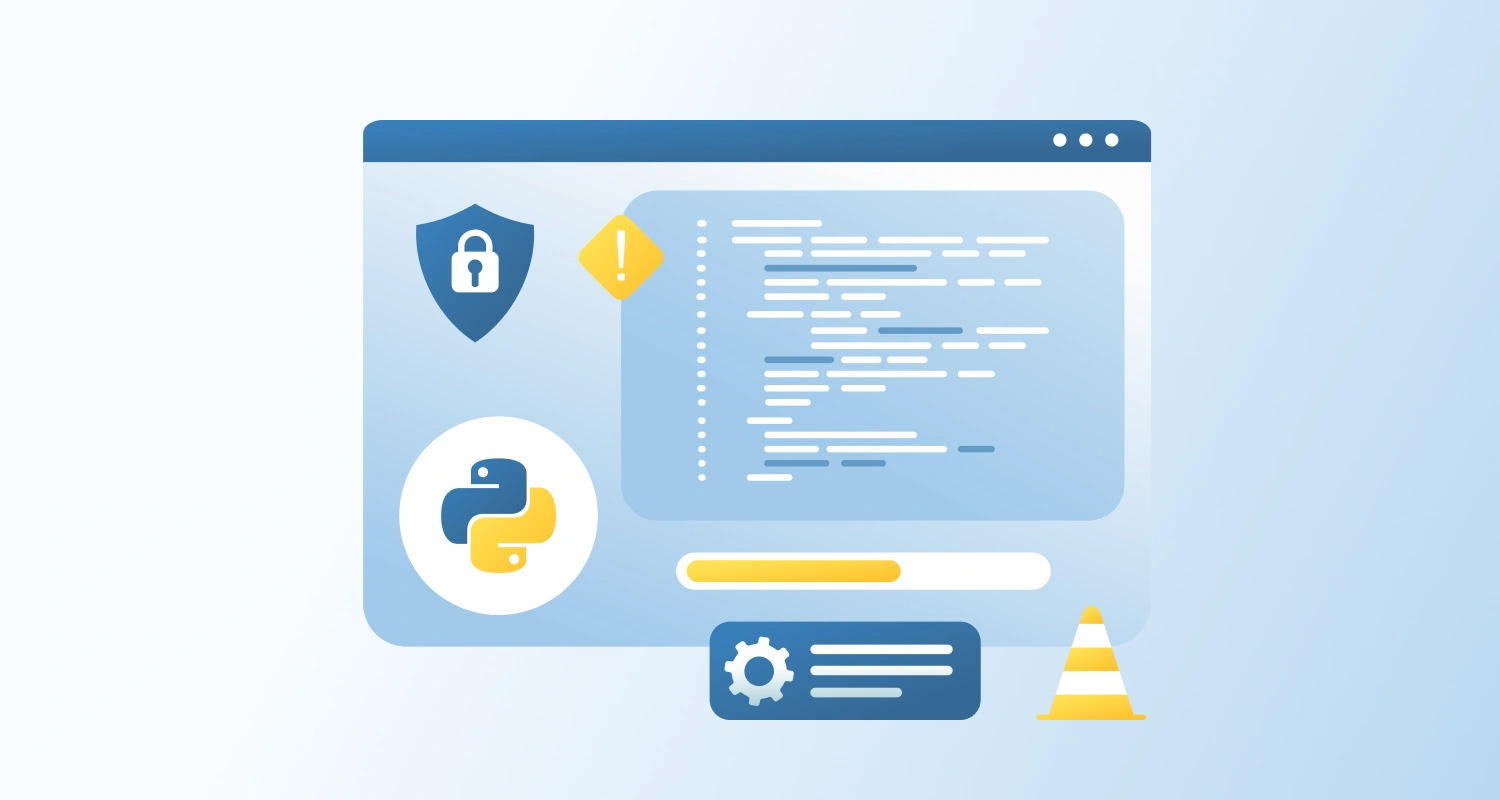Keeping your WordPress plugins updated is essential for maintaining site security, performance, and functionality. However, updating plugins requires caution to avoid potential issues that could break your site or introduce new vulnerabilities.
How Often Should You Update WordPress Plugins?
Regular Updates:
Plugins need to be updated periodically. It is one of the best practices to update them with new version rollouts. Most plugin developers release bug fixes, and security patches with each update.
Security Updates:
If a plugin developer releases a security update, install it as soon as possible. Security patches are critical for protecting your site from vulnerabilities and potential attacks.
WordPress Core Compatibility:
If you update WordPress to a new version, you should check if your plugins need updates to maintain compatibility with the latest WordPress core version.
Plugin Developer Support:
If you notice a plugin is no longer supported or updated by the developer, consider finding an alternative. Using outdated or unsupported plugins can lead to security risks
Precautions to Take Before Updating WordPress Plugins
Backup Your Website:
Always back up your site before updating plugins. Doing so enables users to backup their site in no time, in situations where anything goes wrong. Use full-site backups including database and files.
Test Updates in a Staging Environment:
Test the updates on a “staging environment” before you transfer them to the live site. This will address all issues and conflicts at the drafting stage without affecting the live website.
Check for Plugin Changelog and Release Notes:
Review the changelog or release notes provided by the plugin developers to see what changes have been made. Look for bug fixes, new features, and security patches, and check if any changes could potentially impact your site.
Update Plugins One at a Time:
If you have multiple plugins to update, it’s best to update them one at a time. This way, if something breaks, you can easily pinpoint which plugin caused the issue and resolve it quickly.
Disable Caching and CDN Services:
Before updating, disable any caching mechanisms and CDN services (like Cloudflare) to avoid serving outdated cached files during or immediately after the update. Re-enable them once the update is complete.
Check Plugin Compatibility:
Before you go ahead with any plugin updates, it’s a good idea to make sure they actually play nice with your current version of WordPress.
Final Words
It might be tempting to just hit “update” and move on, but that can backfire if you’re not careful. Take a breath and do things properly. Back up your site first—always. These steps don’t take long, but they can save you from a world of frustration. When you make this part of your regular routine, plugin updates become no big deal—just one more simple task in keeping your site running smoothly and safely.