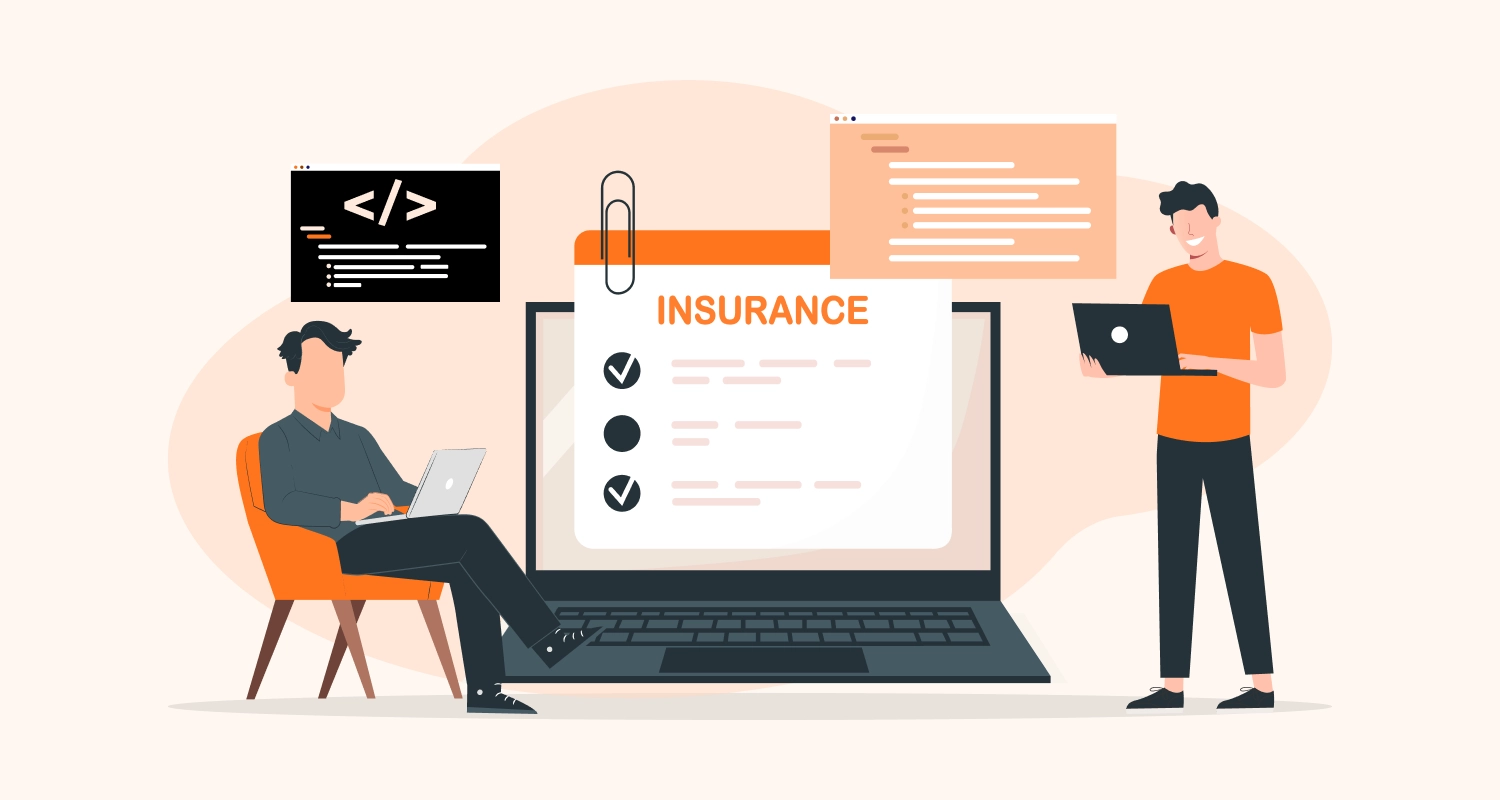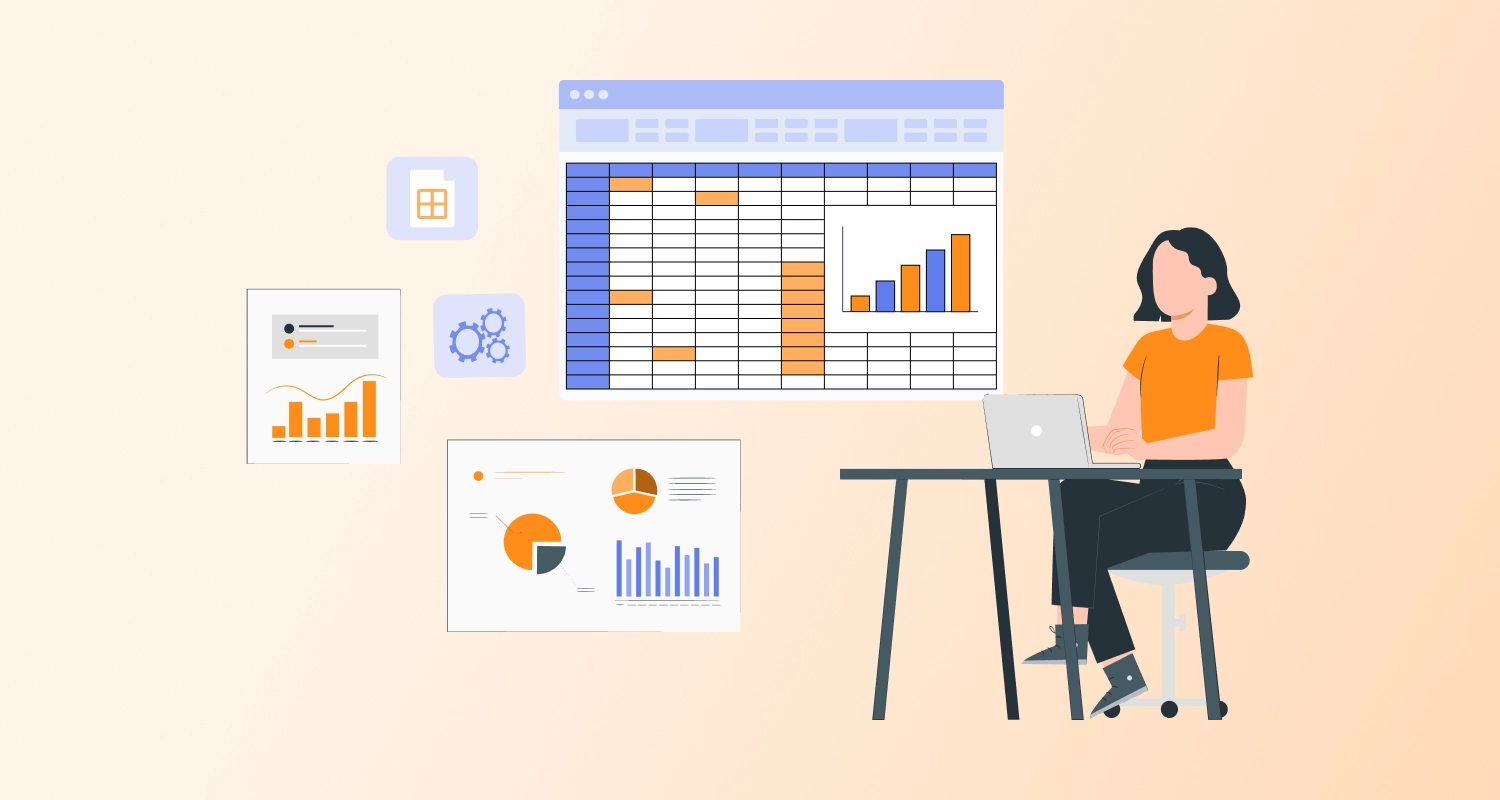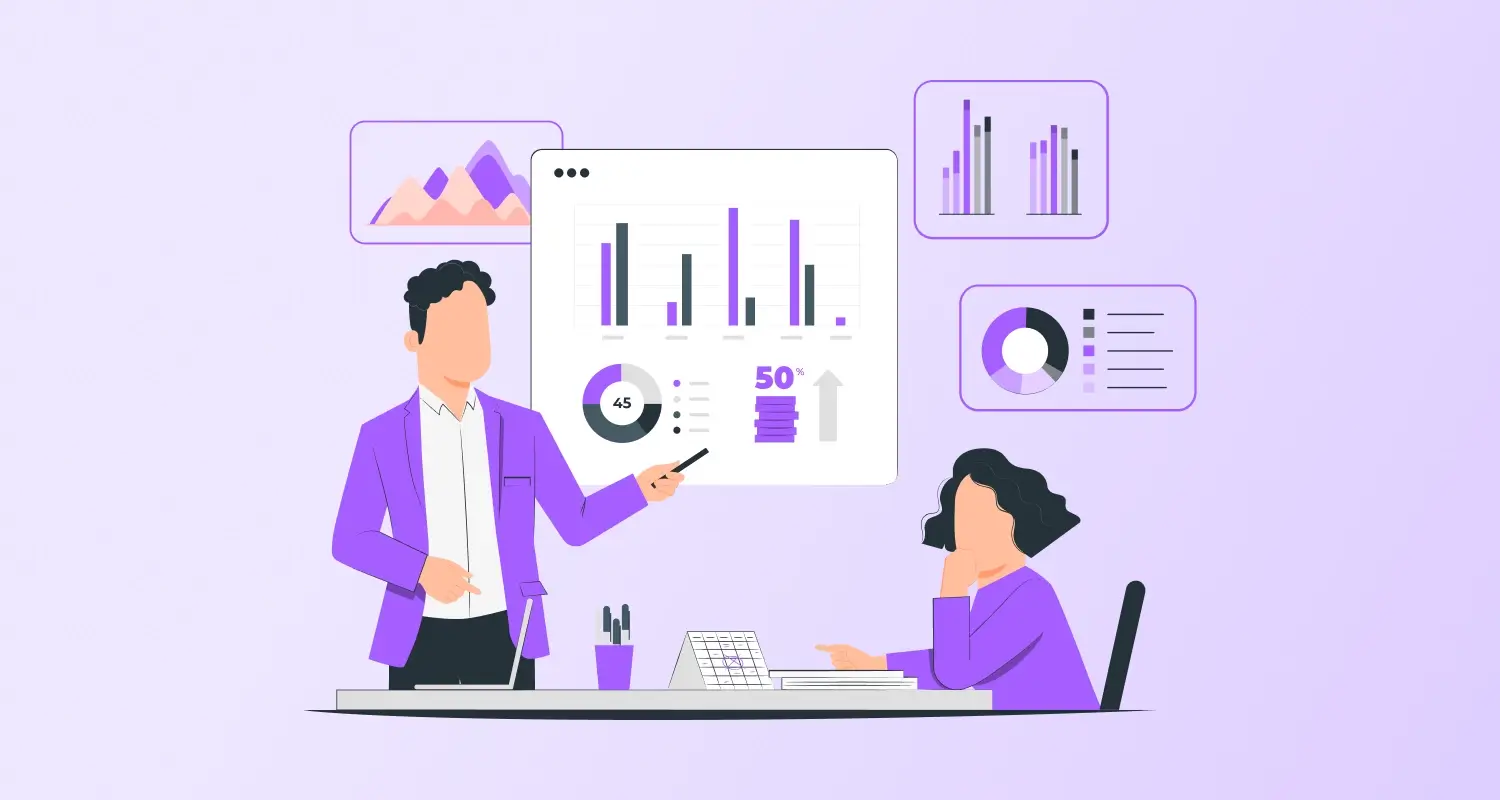For companies hoping to fully utilize their data, setting up data stored in AWS QuickSight is an essential first step. Businesses can efficiently analyze and display data using Amazon’s cloud-powered business intelligence tool, AWS QuickSight. It simplifies data analysis, making it both quick and scalable. Whether creating interactive dashboards or producing detailed reports, AWS QuickSight is a reliable solution. It also enables users to build data stories that effectively convey insights.
We’ll walk you through every step to Set up data stored in AWS Quicksight in this guide, from establishing a data source to getting it ready and displaying it. Businesses can guarantee smooth data integration and access robust analytics capabilities by completing these procedures. The process to hire AWS QuickSight developers can simplify the setup process and improve your company’s ability to make decisions with precise, real-time information, whether you’re new to the platform or want professional assistance.
Understanding AWS QuickSight: What Is It
All employees in a company can more easily create visualizations, do ad hoc analysis, and swiftly extract business insights from their data with Amazon QuickSight, a unified business intelligence tool that is accessible from any device at any time. With its help, users can produce dynamic dashboards that highlight data insights. QuickSight also helps visualize trends and patterns effectively. They can create intricate visuals with AWS QuickSight to aid in data-driven decision-making.
The platform is quite effective because it is made to make real-time data analysis easier. Its scalability and intuitive interface cater to companies of all sizes. Seamless integration with other AWS services ensures uninterrupted data flow. Moreover, AWS QuickSight provides analytical storytelling in analytics and automated insights. This enables organizations with Business Intelligence consulting services to quickly extract value from their data without the need for complex infrastructure, enhancing overall efficiency.
Step-by-Step Guide to Set Up Data Stored in AWS QuickSight
Here are the steps you must follow to Set up data stored in AWS Quicksight.
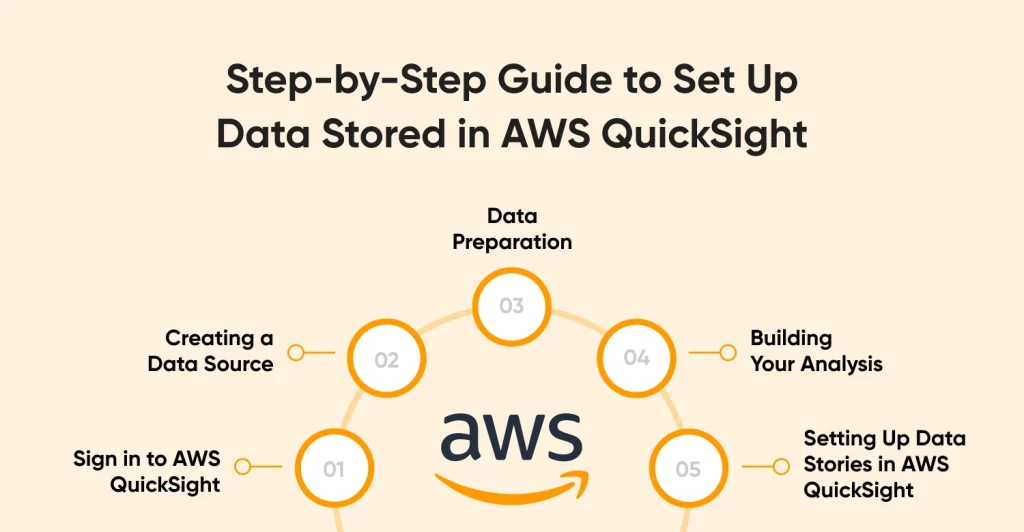
Sign in to AWS QuickSight
Log into your AWS QuickSight account to get started. Create an account first if you’re new. Users can first test out QuickSight’s primary features, like interactive dashboards, for free thanks to AWS’s free trial. With this configuration, you can test the platform before deciding to buy a premium version. Making the most of this trial is crucial to comprehending Amazon QuickSight’s advantages.
Creating a Data Source
The initial technical step after logging in is to create a data source. Redshift, RDS, Amazon S3, and other data sources are supported by AWS QuickSight. After selecting the “Manage Data” menu, choose “New Data Set.” Next, you will select the data’s source. You can link your data straight to QuickSight if it’s stored in an AWS service, such as S3 or Redshift. This makes data integration easy and guarantees safe, quick access to the data kept in AWS QuickSight. It could be helpful to engage AWS QuickSight developers for a more seamless implementation if you’re not sure how to handle this configuration.
Data Preparation
Preparing your data is essential before beginning analytics. This includes cleaning the dataset by eliminating duplicates, fixing mistakes, and appropriately identifying fields. AWS QuickSight’s user-friendly interface simplifies this procedure, enabling users to alter datasets with little technical expertise. You can also use filters to focus your study on particular data points. Better data visualization is made possible by accurate and meaningful data stories in AWS QuickSight, which are guaranteed by careful preparation.
Building Your Analysis
It’s time to construct an analysis now that your data source has been prepared and cleansed. Bar charts and scatter plots are only two of the many visualization techniques available in AWS QuickSight. These choices provide insights in a variety of forms and enable thorough data visualization. The dynamic dashboards provide real-time insights into your operations and make it simple to switch between different perspectives and data. To increase the effectiveness of analytics storytelling for stakeholders, use these dashboards to monitor KPIs or spot patterns.
Setting Up Data Stories in AWS QuickSight
The ability of AWS QuickSight to generate data stories is one of its most notable capabilities. With the help of this tool, users may sequence several visualizations to create stories around data points. Choosing particular charts or graphs and putting them together to create an engaging narrative about trends, insights, or business performance is known as QuickSight Stories Setup. Stakeholders may understand the main conclusions without having to sort through the full data by connecting these insights. Data storytelling is very useful in corporate presentations where effective communication of actionable insights is essential.
Optimizing Performance for Large Datasets
Working with enormous datasets makes performance optimization essential. with order to maximize speed with AWS QuickSight, make sure your data is appropriately partitioned and indexed. Partitioning speeds up analysis by allowing AWS QuickSight to process only the relevant parts of the dataset. To reduce processing cost, the data should also be cleaned and formatted before uploading. Business Intelligence Consulting Services can help with sophisticated setups for optimal performance, even if AWS QuickSight comes with built-in query optimization. This guarantees fast loading and rendering of even big datasets, enhancing user experience.
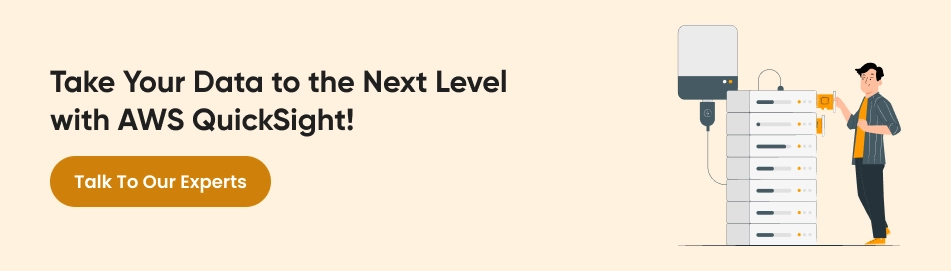
Why Set Up Data in AWS QuickSight?
AWS QuickSight is a good option for companies who wish to leverage data analytics without having to deal with infrastructure management. For businesses of all sizes, it provides a fully managed business intelligence solution. QuickSight provides fast, scalable analytics, making it an excellent choice for growing businesses. One of the platform’s main advantages is its effortless scalability. QuickSight offers both flexibility and dependability, and it can expand with your data whether you’re a small company or a major corporation.
The benefits of Amazon Quicksight go beyond data analysis. It ensures smooth data flow by integrating with other AWS services including Redshift, RDS, and Amazon S3. This frees companies from worrying about technical data management so they can concentrate on creating insights. Employing AWS QuickSight developers may also streamline the setup and customization procedures and guarantee that the platform is customized to match particular corporate requirements. Businesses can maximize the benefits of AWS QuickSight’s capabilities, like interactive dashboards and data visualization, thanks to their proficiency in business intelligence consulting services.
Cost-effectiveness is still another important advantage. With AWS QuickSight, you can only pay for the services you utilize thanks to its pay-per-session pricing structure. For companies that require on-demand analytics, this makes it an extremely affordable option. Another important benefit is how simple it is to use. With AWS QuickSight, even non-technical users can generate reports, visualizations, and data stories with ease thanks to its straightforward drag-and-drop interface and pre-built templates.
Configuring data in AWS QuickSight gives companies a strong, scalable, and affordable way to make data-driven decisions. Organizations may benefit from cutting-edge capabilities like data storytelling, infographics, and real-time analysis while streamlining data administration by utilizing its interface with AWS services.
How AWS QuickSight Enhances Data Visualization and Storytelling
By turning unprocessed data into captivating visual narratives, AWS QuickSight improves data visualization and storytelling. Users can communicate insights in a style that is easy for both technical and non-technical audiences to understand by using its data storytelling feature. Businesses may create reports that emphasize important indicators, find patterns, and actively explore data with interactive dashboards. The platform facilitates the straightforward and efficient communication of complicated information by fusing data visualizations with narratives.
The storytelling features of AWS QuickSight provide an easy method to turn data into useful insights, whether you’re presenting to stakeholders or making internal choices. Because of this, it is a very useful tool for companies trying to make better decisions and use compelling data-driven storytelling to engage their audience.
Conclusion
Configuring data saved in AWS QuickSight can change how your company uses its data. With features like data stories and interactive dashboards, AWS QuickSight provides a complete platform for data-driven decision-making. You can guarantee that your setup procedure is efficient and performance-optimized according to the best practices for security in Amazon Quicksight provided in this guide. To fully utilize this capability, companies should think about collaborating with experts such as AWS QuickSight engineers or seeking advice from business intelligence consulting services specialists.
At CMARIX, we specialize in leveraging AWS QuickSight to enhance your data visualization and analytics capabilities, ensuring you get the most out of your BI investments. Your company may increase operational effectiveness, obtain deeper insights, and make wiser decisions by including AWS QuickSight into your BI tool AWS strategy.
Frequently Asked Questions
What are data stories in AWS QuickSight?
In AWS QuickSight, data tales are narratives that are produced by sequentially integrating several visuals. They make complex data easier for stakeholders to understand by assisting users in presenting data insights in a logical, narrative style.
How to add a dataset in AWS?
Go to the “Manage Data” page, click “New Data Set,” and then pick your data source to add a dataset to AWS QuickSight. Data can be prepared for analysis after being imported from sources such as Redshift, S3, or RDS.
How can I optimize performance for large datasets in AWS QuickSight?
Use filters to minimize the amount of data, segment, and index your data, and make sure your queries are efficient to maximize speed. Additionally, AWS QuickSight automatically optimizes queries to increase speed, particularly when dealing with larger datasets.
How can I visualize my data in AWS QuickSight?
You can visualize data in AWS QuickSight by generating analysis using various visual formats, such as graphs and charts. To interactively learn from your data, select from a variety of charts, including scatter plots, pie charts, and bar charts.