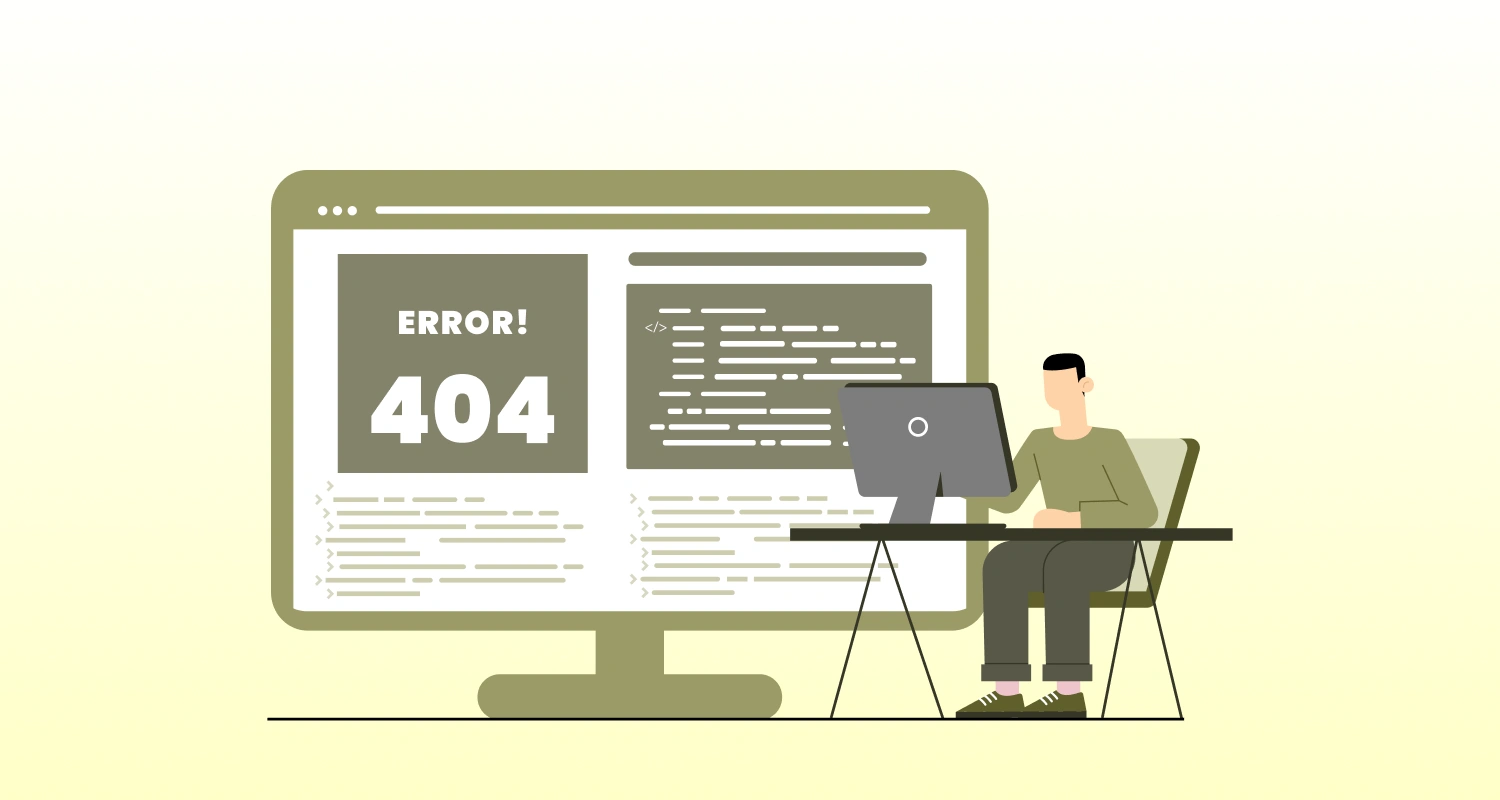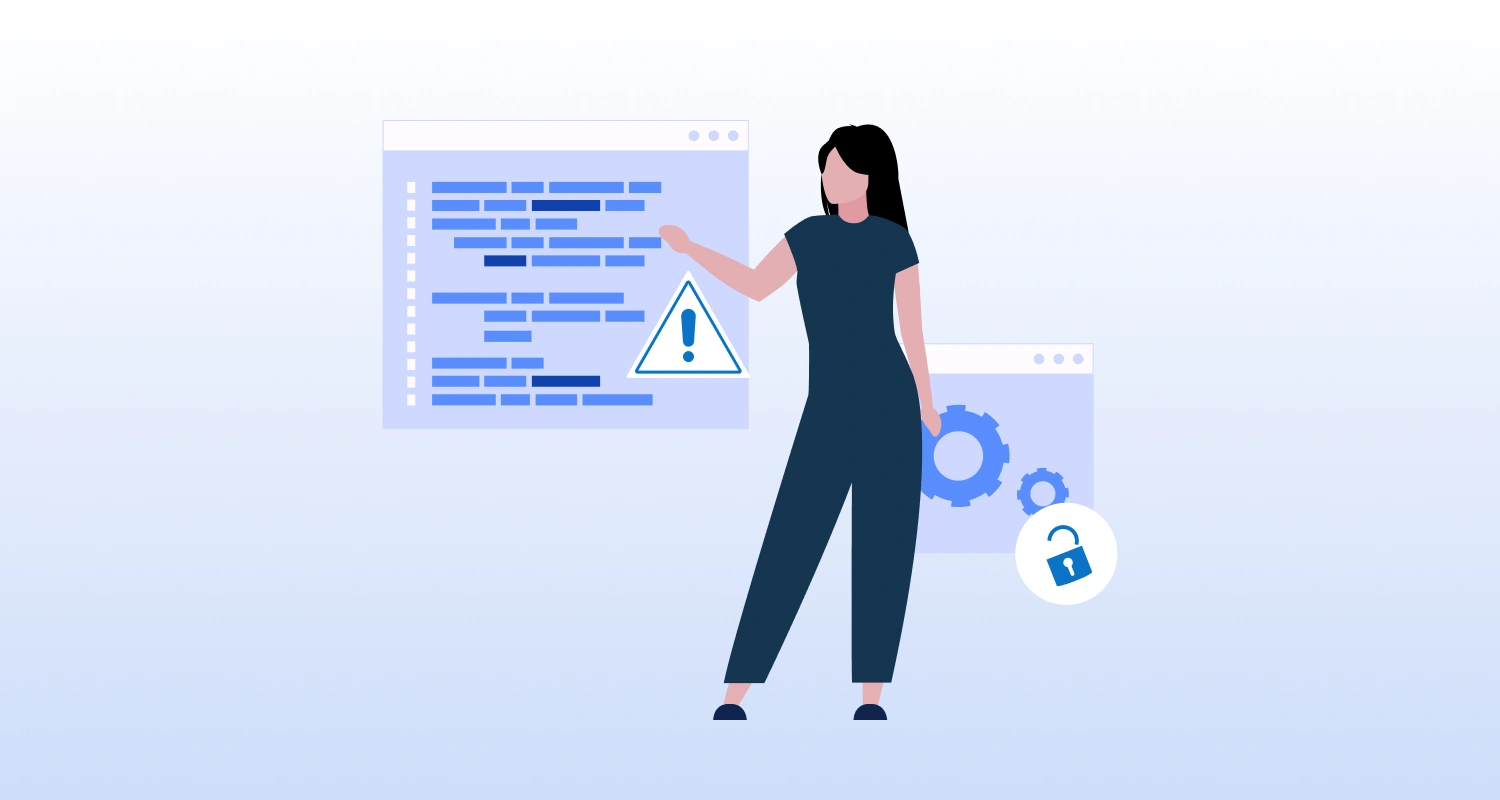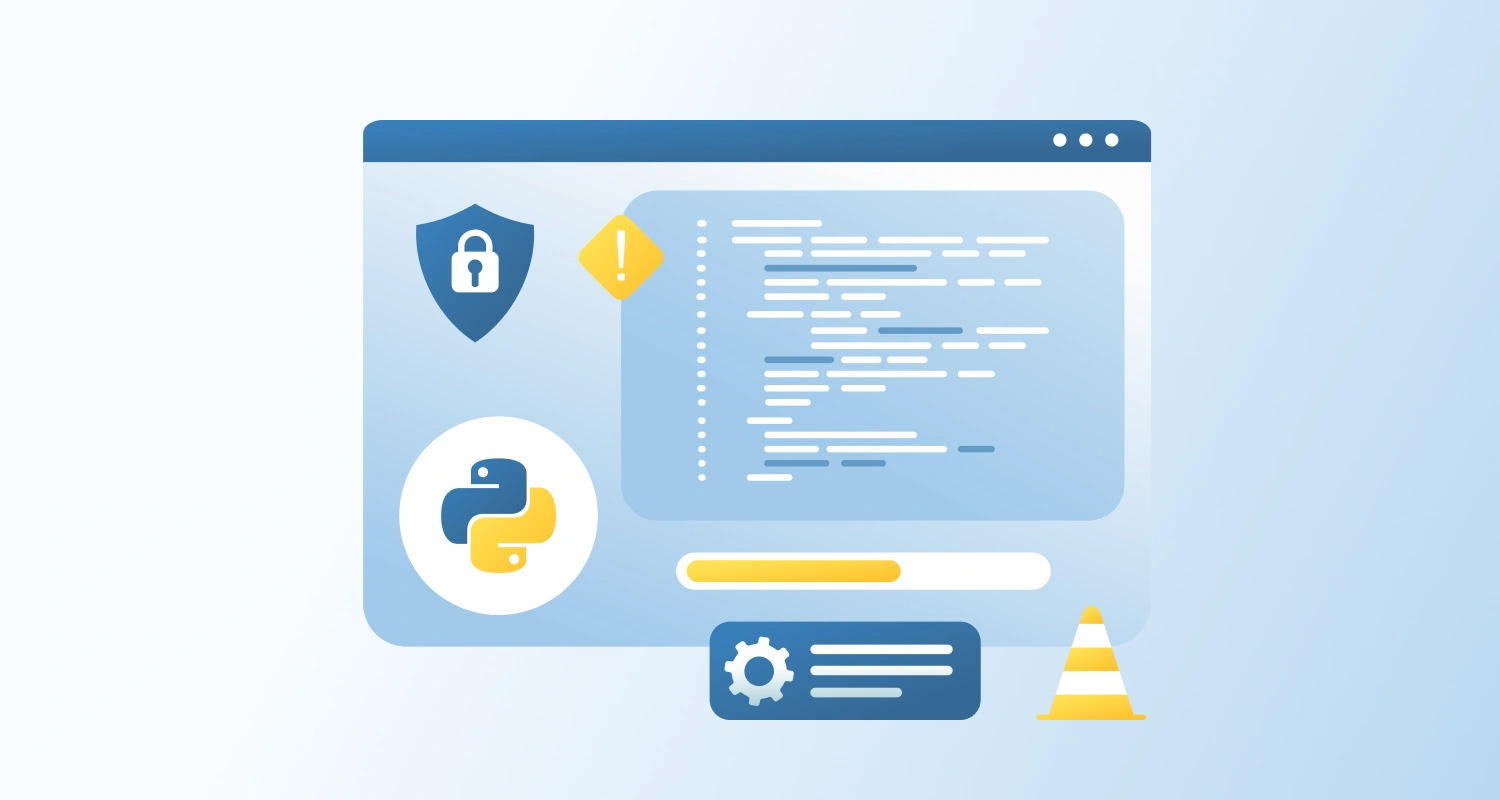You’ve written a Python script where you’re importing another module, and after updating that module, you re-run your script but it behaves as if the module hasn’t changed at all.
Example:
# main.py
import my_utils
my_utils.greet()You go into my_utils.py and change the function:
# my_utils.py
def greet(): print("Hello, updated world!")You run main.py again, expecting the updated message, but still get:
Hello, world!Why is Python ignoring your Update?
Python uses an import cache to improve performance. When importing any module, Python loads it once and stores it in the memory with “sys.modules”. All following important references to this cached version, and don’t need to reload the file from the disk.
This caching behavior causes problems in situations like:
- Updating module code during development: If you tweak the code, you must reload or restart to see changes.
- Running scripts in interactive shells (IPython, Jupyter): Multiple runs keep using the old version unless you reload.
- Reloading configuration or plugin modules: Changes won’t register until you reload or restart.
Unless you specifically reload the module (using, for example, importlib.reload(module)), or restart the interpreter, Python won’t recognize your recent changes
Steps to Resolve the Issue
Step 1: Use importlib.reload() to Force Module Reloading
Python provides a way to reload a module at runtime using importlib:
import importlib
import my_utils
importlib.reload(my_utils)
my_utils.greet()This will force Python to re-read the updated version of my_utils.py.
Step 2: Restart the Interpreter or Kernel
If you’re working in:
- Jupyter Notebooks
- IPython Shell
- VSCode Interactive Console
Simply restart the kernel or Python interpreter. This clears sys.modules and reloads all imported files.
Step 3: Avoid from module import … in Dynamic Contexts
If you use:
from my_utils import greetEven if you reload my_utils, the greet function won’t be updated — because you imported a copy of the reference at the time.
Instead, always use:
import my_utilsThen call my_utils.greet() — this allows the reference to be updated when the module is reloaded.
Step 4: Watch Out for Bytecode Caching (.pyc Files)
In rare cases, stale .pyc files in the __pycache__ folder can cause confusion. You can safely delete them:
find . -name "__pycache__" -type d -exec rm -r {} +Python will recompile them the next time you run the program.
Quick Recap
Python caches imported modules in memory for efficiency, which can lead to confusion when you’re actively editing and testing those modules. Without reloading or restarting, the interpreter won’t pick up your changes.
Best Practices:
- Use importlib.reload() during development
- Restart the interpreter when in doubt
- Avoid from module import x when working with reloads
- Delete __pycache__ if you suspect stale bytecode issues
Conclusion
Python’s caching of imported modules is a normal part of how it works and helps make your programs run faster. However, when you’re actively changing and testing your code during development, this can cause unexpected issues because Python won’t see your changes until you reload the module or restart the interpreter.
By understanding this caching behavior and knowing how to reload modules or reset your work environment, you can avoid many common problems and save time. For more complex projects or tricky debugging situations, it can be helpful to hire Python developers who know these details and can keep your development running smoothly and without bugs.