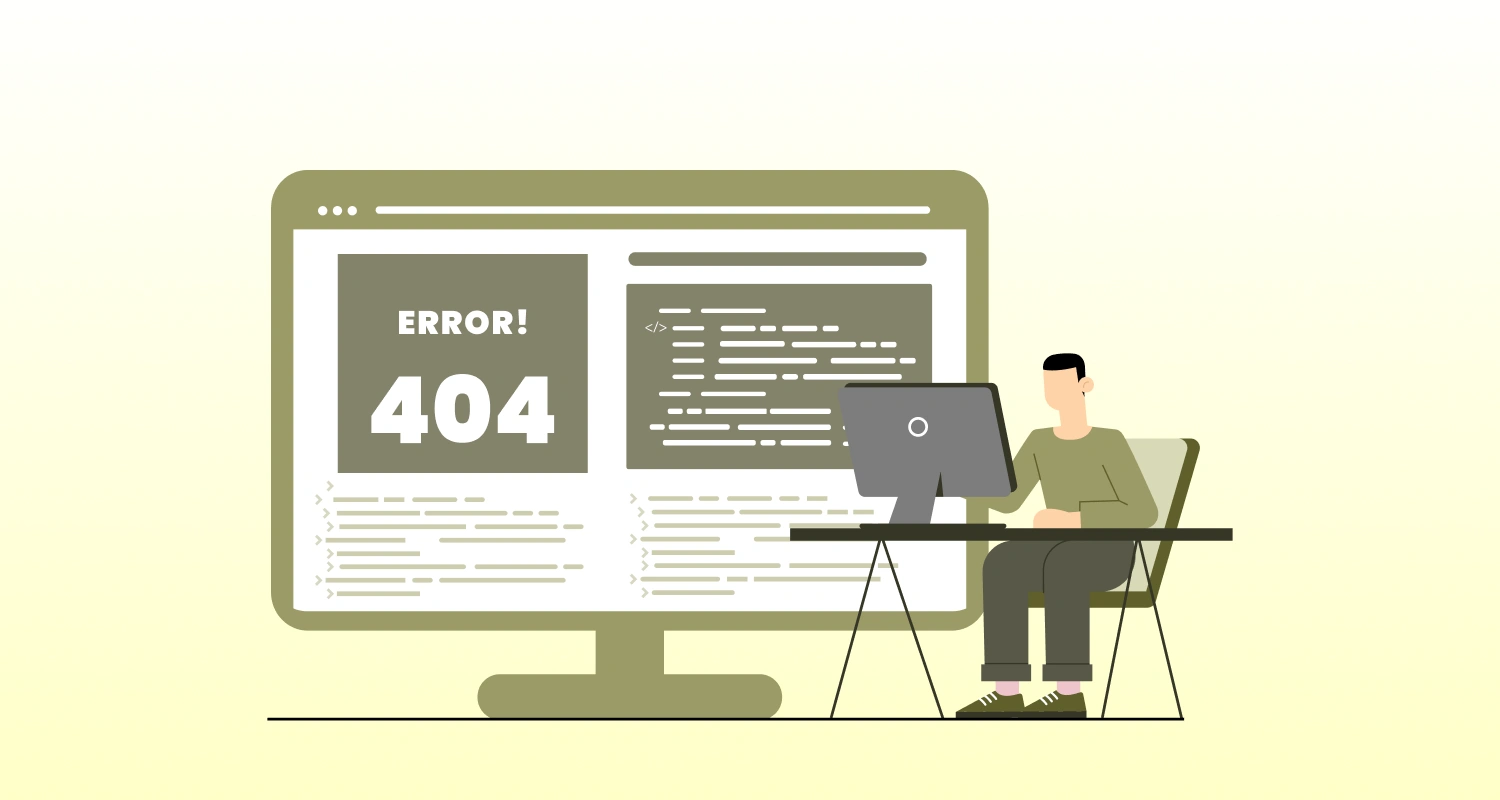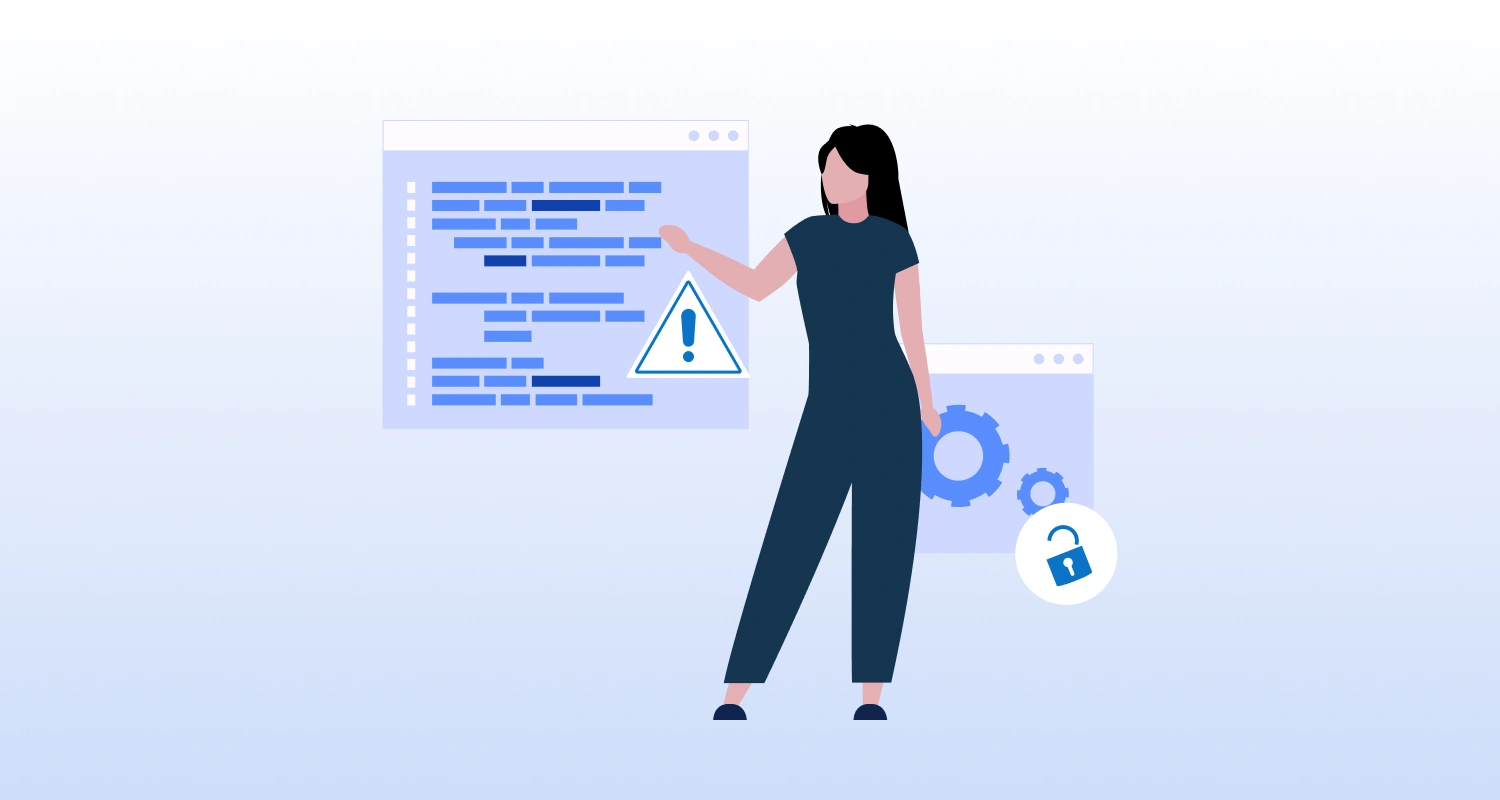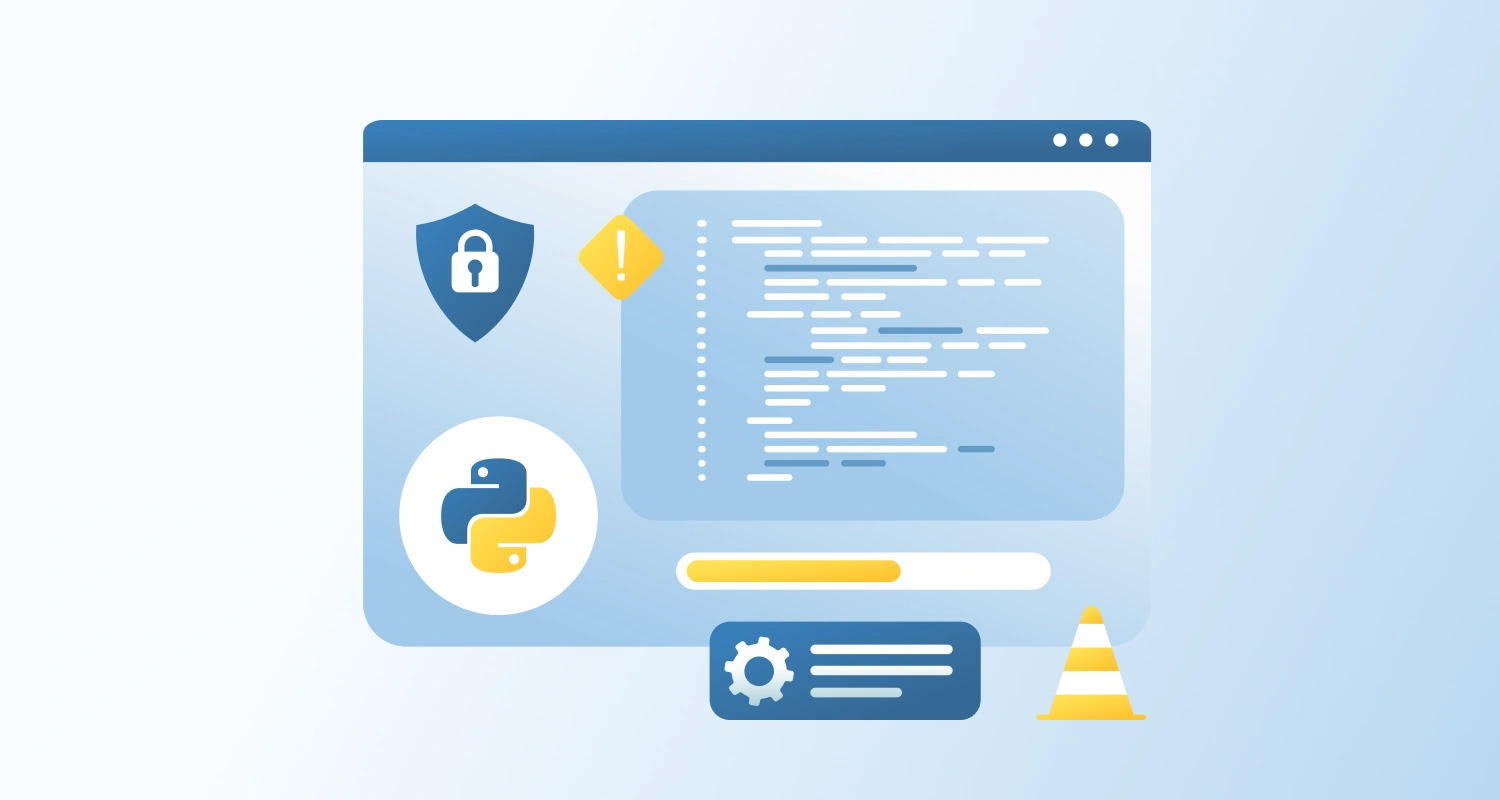The Angular CLI is a great tool for abstracting away complex building steps. For some situations, abstraction can cause problems, especially when you need custom loaders, plugins, or advanced optimizations. In such situations it’s best to extend the build process with a custom Webpack configuration.
Angular CLI uses Webpack, but it does not expose it directly. You need to hire Angular developers to make the most out of Webpack without breaking your project structure. They would know how to use the @angular-builders/custom-webpack.
Why Customize Webpack in Angular?
Sometimes, the default Angular setup doesn’t cover everything you need. Here’s why you might want to tweak Webpack:
- Add support for new file types like Markdown or custom loaders
- Set global variables or environment settings
- Improve how your app is bundled or analyze the final output
- Add tools for compression or split large files more efficiently
The good part? You don’t need to throw away Angular’s default settings. You just add your custom Webpack settings on top.
Step-by-Step: Extending Angular Build with Custom Webpack
1. Install the Custom Webpack Builder
npm install --save-dev @angular-builders/custom-webpack2. Create a Custom Webpack Config File
Create a file called extra-webpack.config.js in your project root. Add any standard Webpack settings here.
// extra-webpack.config.js
const webpack = require('webpack');
module.exports = { plugins: [ new webpack.DefinePlugin({ MY_ENV_FLAG: JSON.stringify(true) }) ]
};3. Update angular.json to Use the Custom Builder
Open your angular.json and find the build and serve targets. Replace the default Angular CLI builder with the custom one and point to your new config file.
Update the build section like this:
"architect": { "build": { "builder": "@angular-builders/custom-webpack:browser", "options": { "customWebpackConfig": { "path": "./extra-webpack.config.js" }, "outputPath": "dist/your-project-name", ... },
Update the serve section similarly:
"serve": { "builder": "@angular-builders/custom-webpack:dev-server", "options": { "browserTarget": "your-project-name:build" }
}4. Run the Build or Serve Command
Now just build or serve like usual:
ng serve
# or
ng buildWhen to Use This
This approach makes sense when you:
- Need to extend your app’s build without ditching the CLI
- Want to avoid setting up Webpack from scratch
- Are integrating third-party tools that need specific build tweaks
And if it sounds too deep or time-consuming, it’s often faster to hire Angular developers who already know how to do this well. This helps you avoid unnecessary build headaches and get better performance without having too much trial and error.
Final Thoughts
Angular CLI keeps things simple but sometimes you need that extra bit of control. With @angular-builders/custom-webpack, you get the best of both worlds: a solid default setup and room for your advanced tweaks.
And if all this sounds like a rabbit hole, you don’t have to go it alone. It’s often faster and smarter to hire Angular developers who know exactly how to fine-tune your build for performance, flexibility, and long-term maintainability.