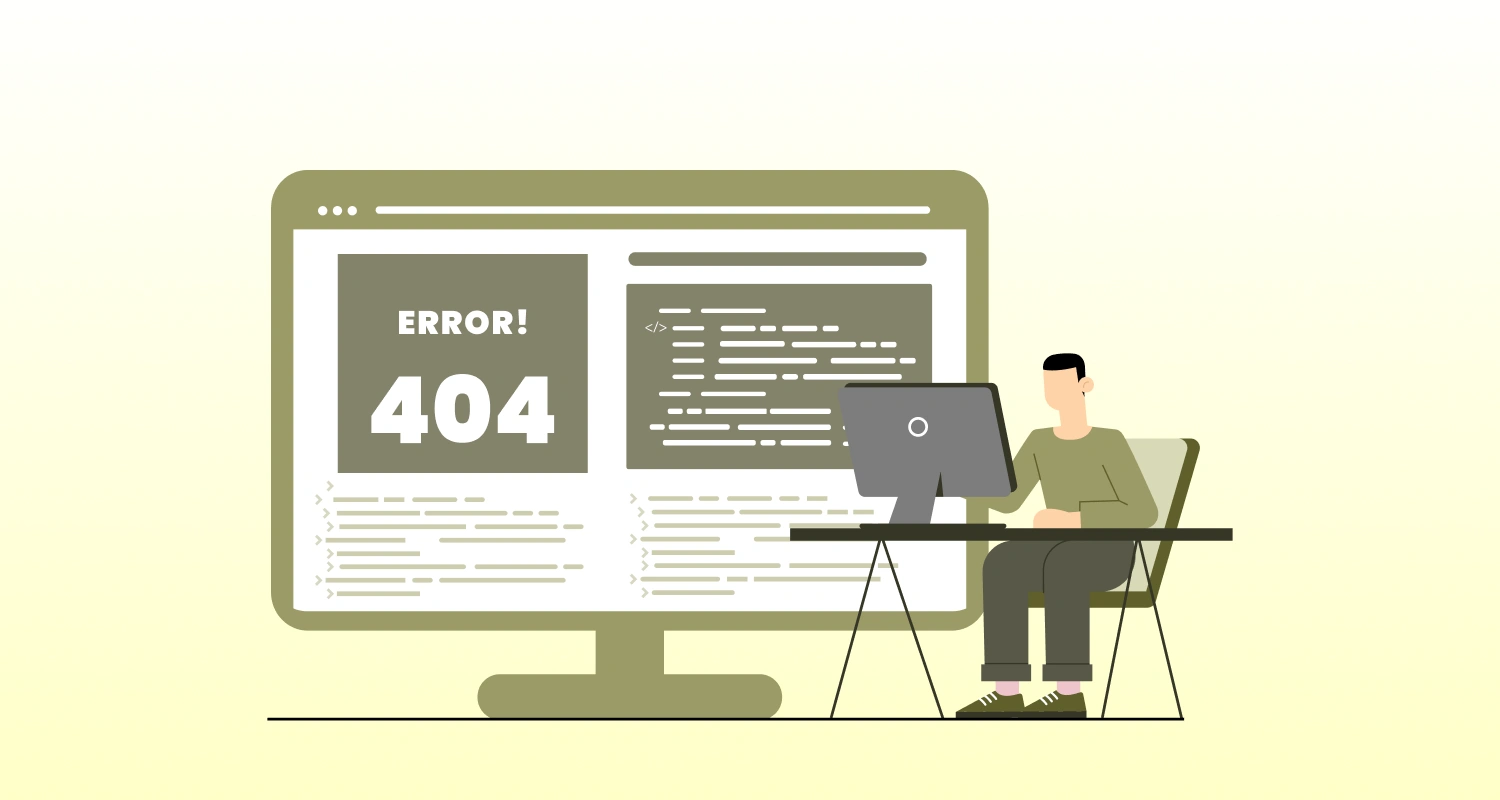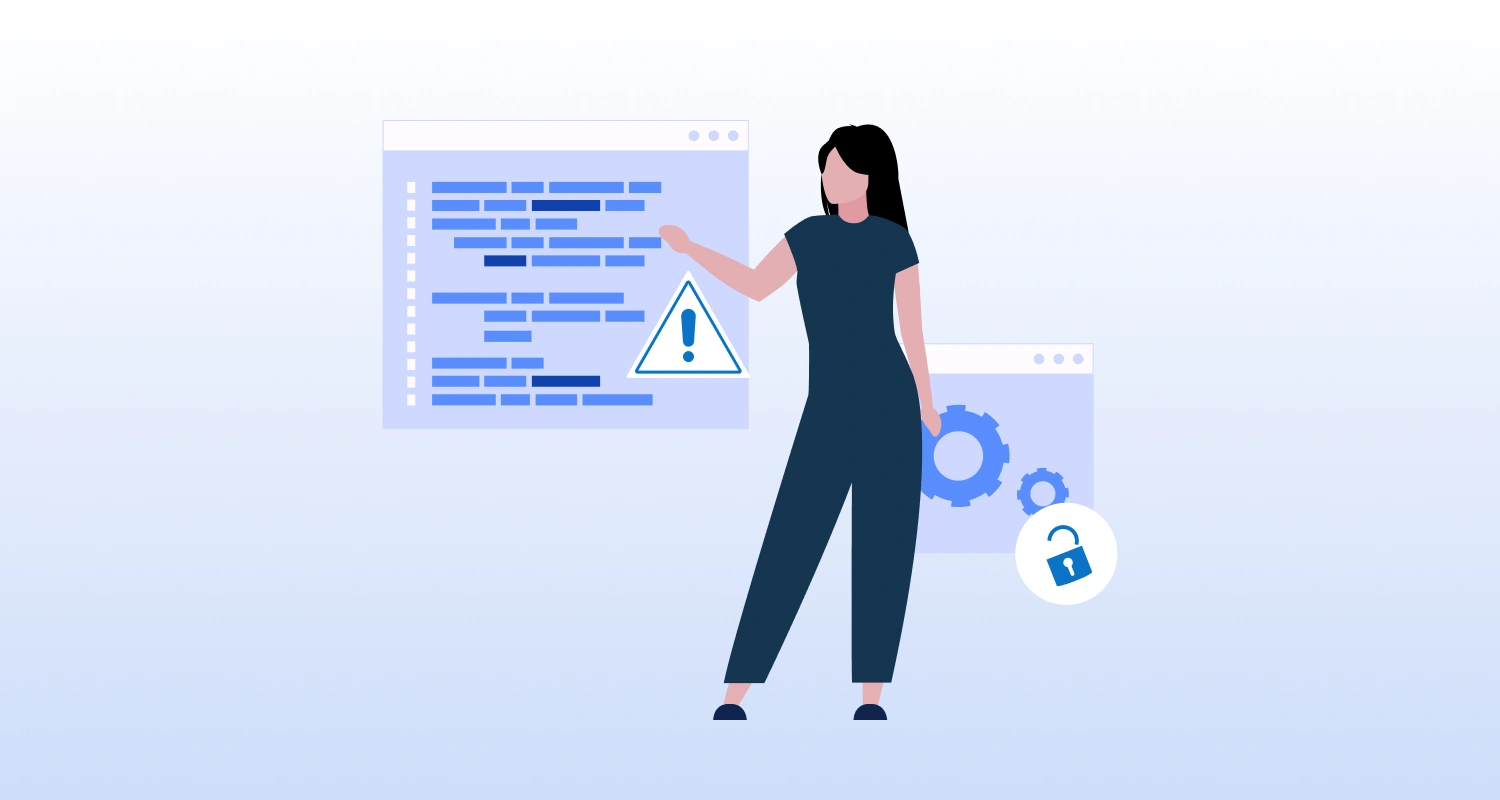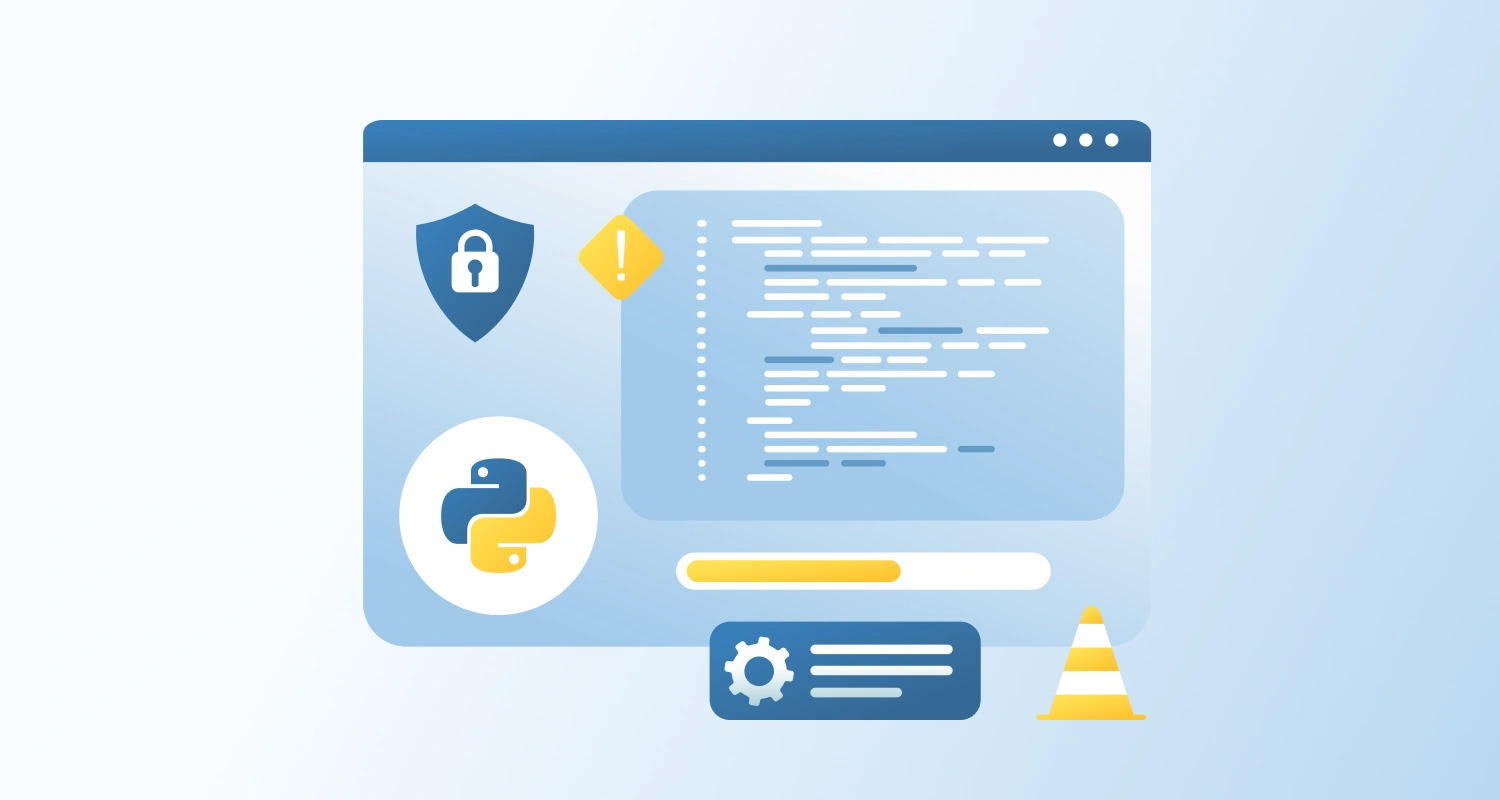If you are getting this error in your Node.js project, chances are you are trying to install a package that is designed to run with a specific version of Node.js. And your current environment is either using an older or a newer version, causing the issue.
This typically shows up during npm install or yarn install with a message like:
The engine "node" is incompatible with this module.Why It Happens
Packages usually come with descriptions of the specific Node.js version range they can work with. This detail is usually added in their package.json.
"engines": { "node": ">=14 <17"
}If your current Node.js version falls outside this range, the installation will be blocked (especially with strict settings or CI environments).
How to Resolve It
1. Check the Required Node.js Version
- Visit the package’s GitHub repo, NPM page, or package.json.
- Look for the engines.node field or any version-specific note in the README.
2. Install a Compatible Node Version
Use a version manager to install and switch to the required Node.js version:
Using nvm (Node Version Manager):
nvm install 14
nvm use 14Using n (on macOS/Linux):
sudo n 14You can confirm your version using: node -v
3. Reinstall Dependencies
Once you’ve switched Node versions, reinstall your packages:
npm install
# or
yarn install4. Run the Application Again
Your app or build should now work correctly, assuming the Node version matches the module’s requirements.
Conclusion
Fixing this error usually comes down to syncing your Node.js version with what the package expects. Version managers like nvm make this a quick adjustment. But if versioning issues keep creeping into your workflow, it might be time to hire Node.js developers who can manage tooling, configs, and compatibility across the board, so your team can focus on writing features, not fighting installs.