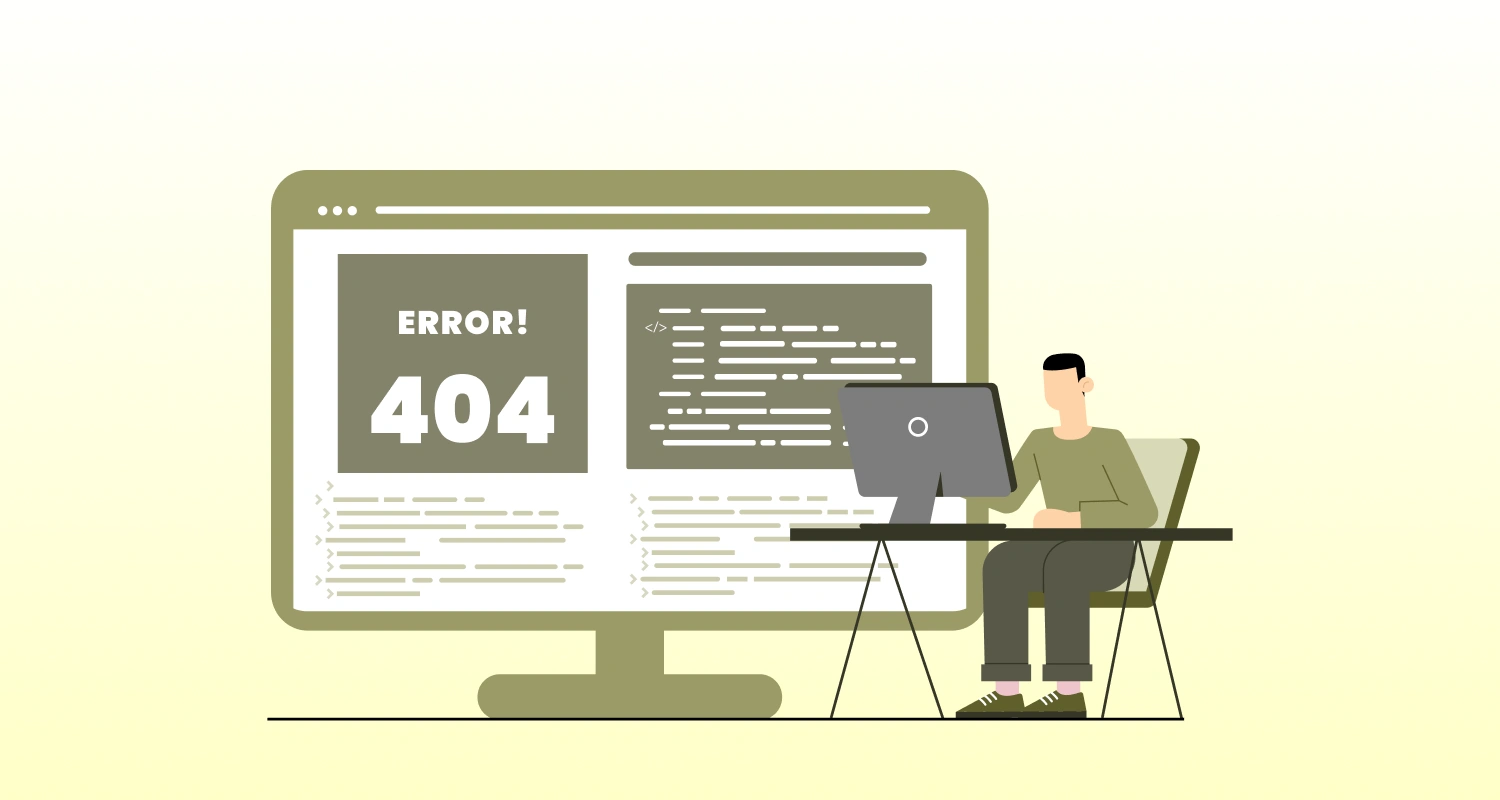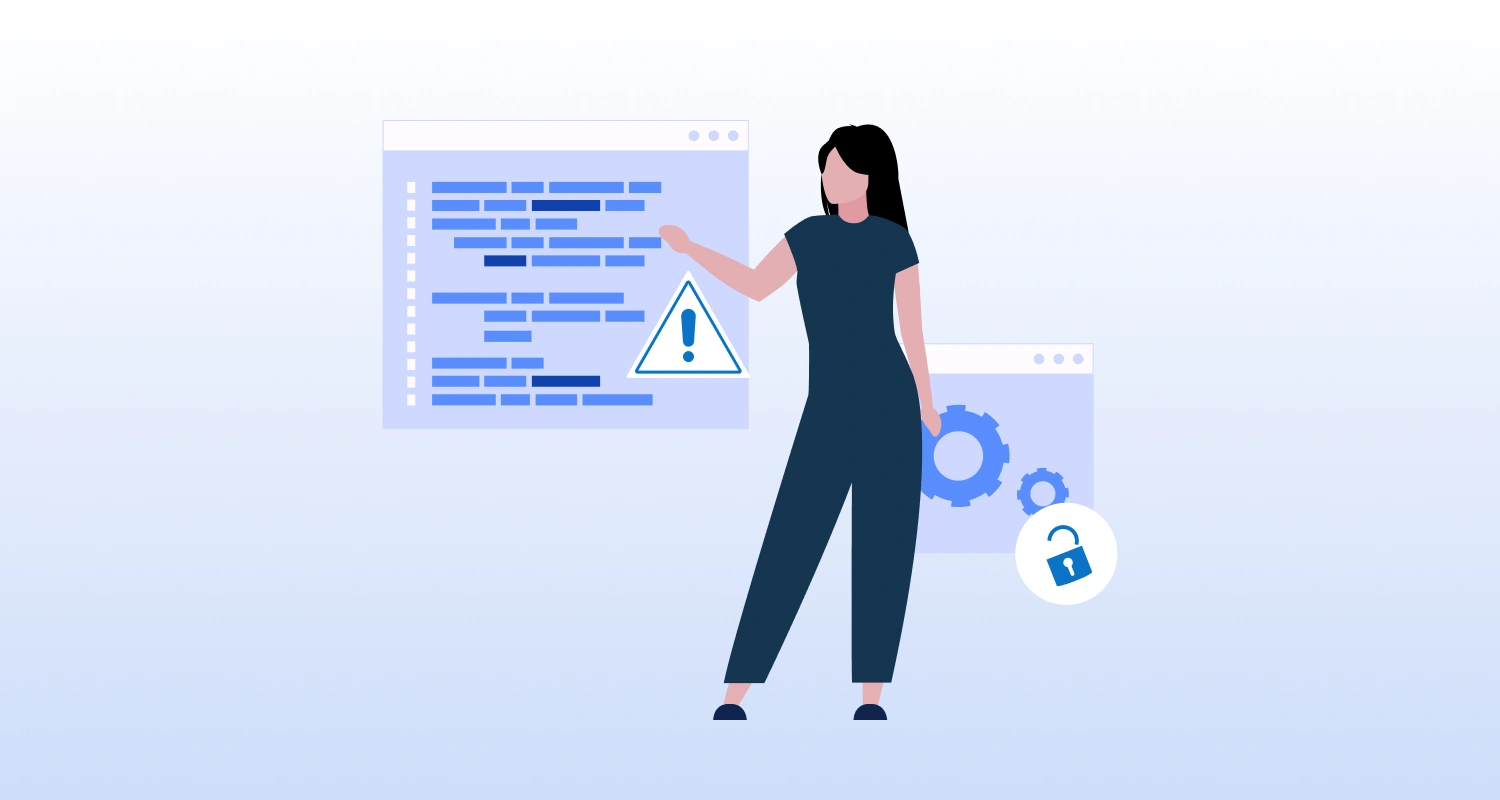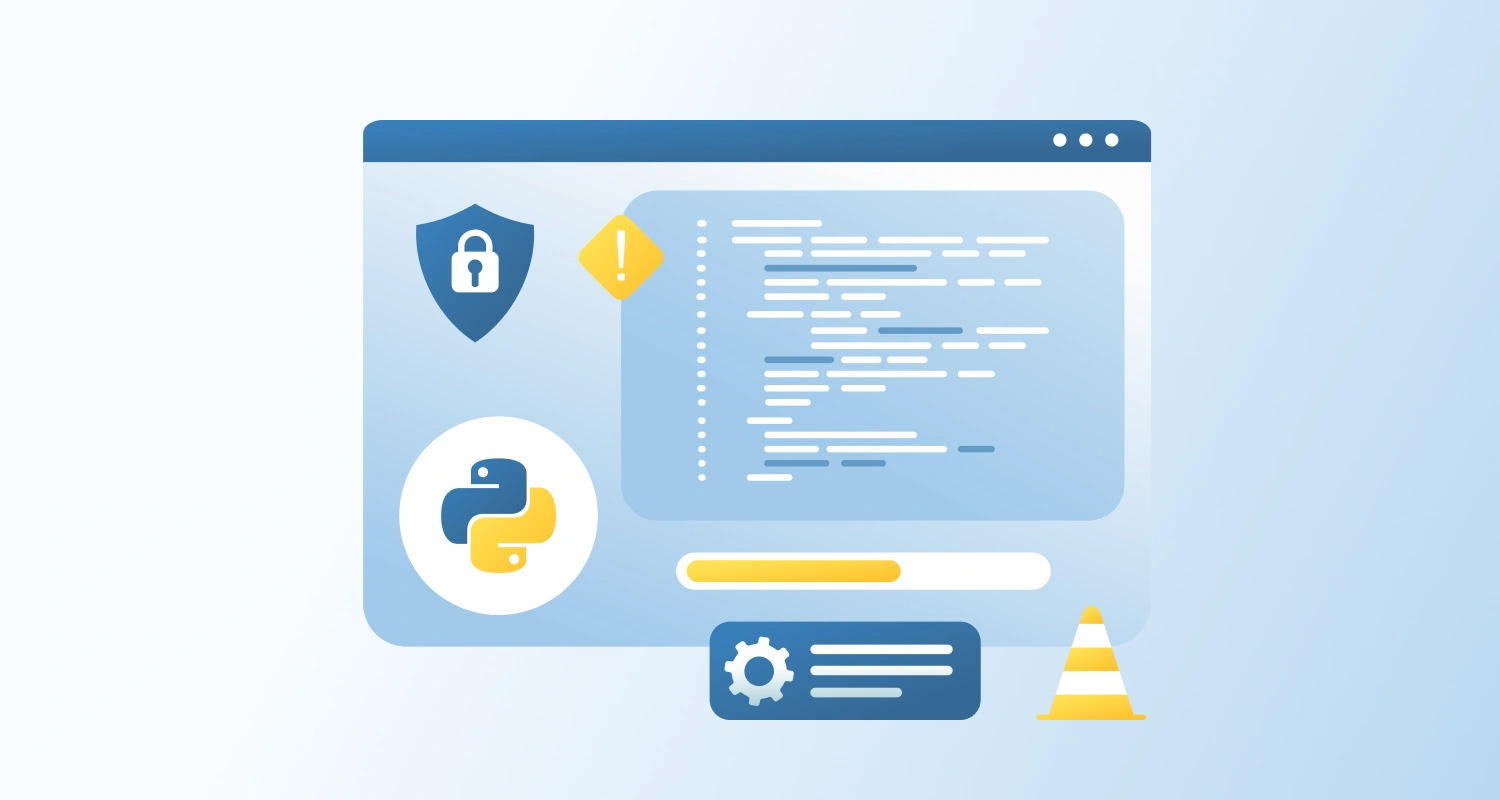If you are building a Python project that requires multiprocessing computation, you might realise such systems work great on Linux or macOS. However, things end up being more laggy in Windows. You might have seen issues like programs hanging, unexpected crashes, or execution. This can be problematic for developers who work on large code commits, and need systems to carry long hour operations.
Problem Description
You might run into a situation where your Python script uses the multiprocessing module and runs perfectly fine on macOS or Linux, but suddenly hangs, crashes, or shows no output when run on Windows. For example:
from multiprocessing import Process
def worker(): print("Worker running...")
if __name__ == "__main__": p = Process(target=worker) p.start() p.join()This exact code might work flawlessly on Unix systems but silently fail or hang on Windows.
Why This Happens
This issue primarily occurs due to how Windows spawns new processes compared to Unix-based systems.
- On Linux/macOS, Python uses fork() to create new processes — it essentially duplicates the current process, including its memory space and state.
- On Windows, Python uses spawn(), which means it starts a brand-new Python interpreter and imports your script from scratch.
So, if you don’t guard your multiprocessing logic under if __name__ == “__main__”:, Windows will recursively spawn new processes, leading to an infinite loop, memory exhaustion, or hanging behavior.
Steps to Solve Python Script Hang During Multiprocessing on Windows
Step 1: Use the if __name__ == “__main__”: Guard
Always wrap your multiprocessing logic inside the special guard: from multiprocessing import Process
from multiprocessing import Process
def worker(): print("Worker running...")
if __name__ == "__main__": p = Process(target=worker) p.start() p.join()This ensures that the child process doesn’t re-run the entire script again.
Step 2: Avoid Global Code That Starts Processes
Do not create or start Process() objects at the top-level scope of your script. Always place them inside the __main__ block.
Bad example (will hang on Windows):
# Incorrect
p = Process(target=worker)
p.start()Step 3: Be Careful With Jupyter Notebooks or Interactive Environments
Jupyter notebooks don’t support standard __main__ behavior. For multiprocessing, it’s best to:
- Move multiprocessing code to a .py file and run it via terminal/command prompt.
- Or use alternatives like joblib, concurrent.futures, or ipyparallel in notebooks.
Step 4: For PyInstaller or Executables — Set Start Method Explicitly
If you’re packaging your Python script into an .exe using PyInstaller or similar, Windows may still misbehave. You can enforce the spawn method explicitly:
import multiprocessing
if __name__ == "__main__": multiprocessing.set_start_method("spawn") ...This tells Python to use spawn() cleanly with no surprises.
Quick Recap
Multiprocessing behaves differently on Windows vs. Linux/macOS because of how new processes are started. Windows uses the spawn() method, which causes your script to re-import and re-run unless you protect your entry point using if __name__ == “__main__”.
Best Practices:
- Always guard your multiprocessing logic
Avoid starting processes outside __main__ - Test multiprocessing scripts on the target OS before deployment
- Use .py scripts instead of notebooks when working with multiprocessing
Conclusion
Multiprocessing in Python works differently on Windows compared to Linux or macOS. Most issues happen because the script isn’t properly guarded with if __name__ == “__main__”. To avoid hangs or crashes, follow the right structure and test your code on Windows early. If your project relies heavily on multiprocessing, it’s a good idea to hire Python developers who understand these platform-specific behaviors and can help you build stable applications.