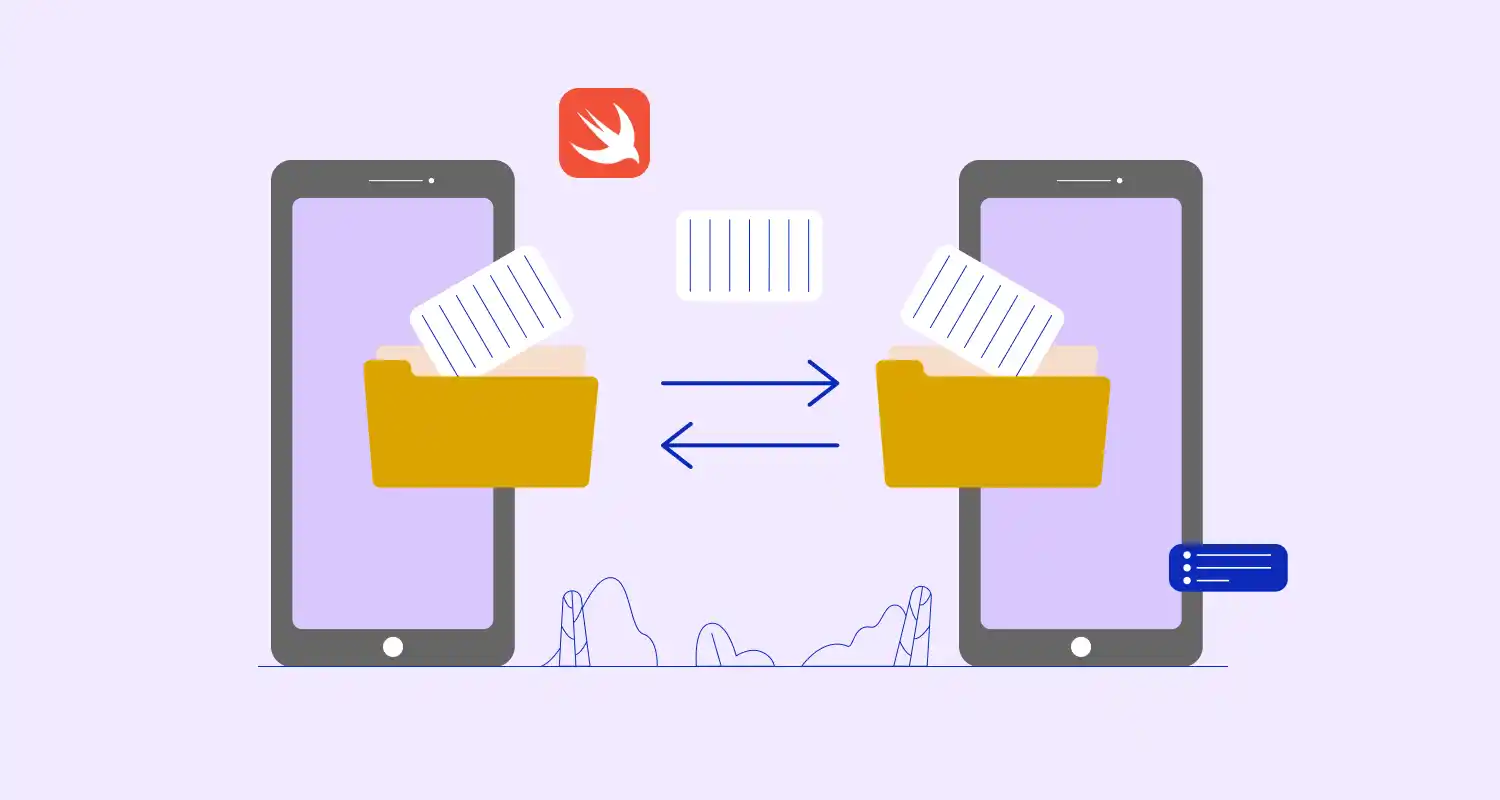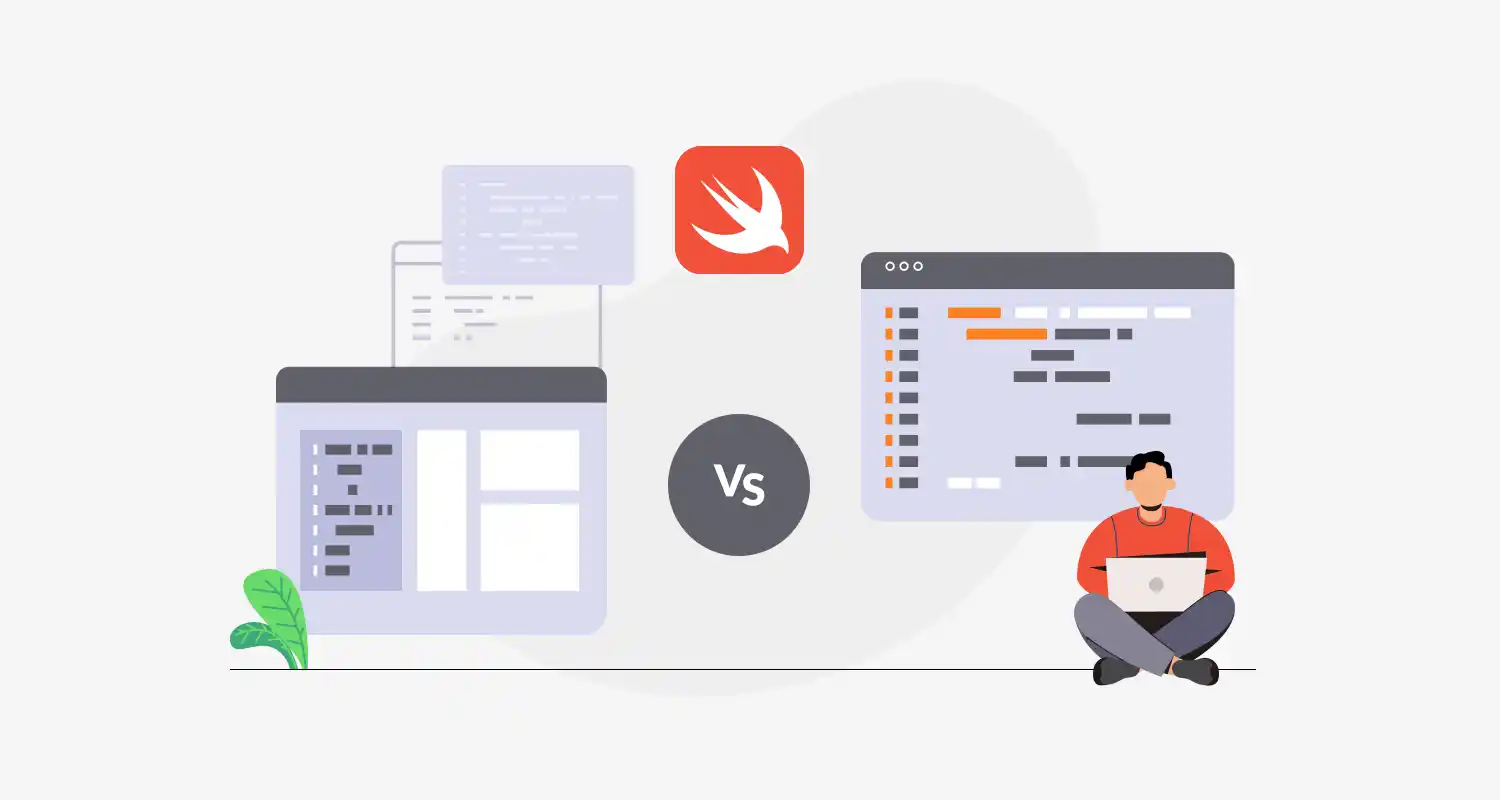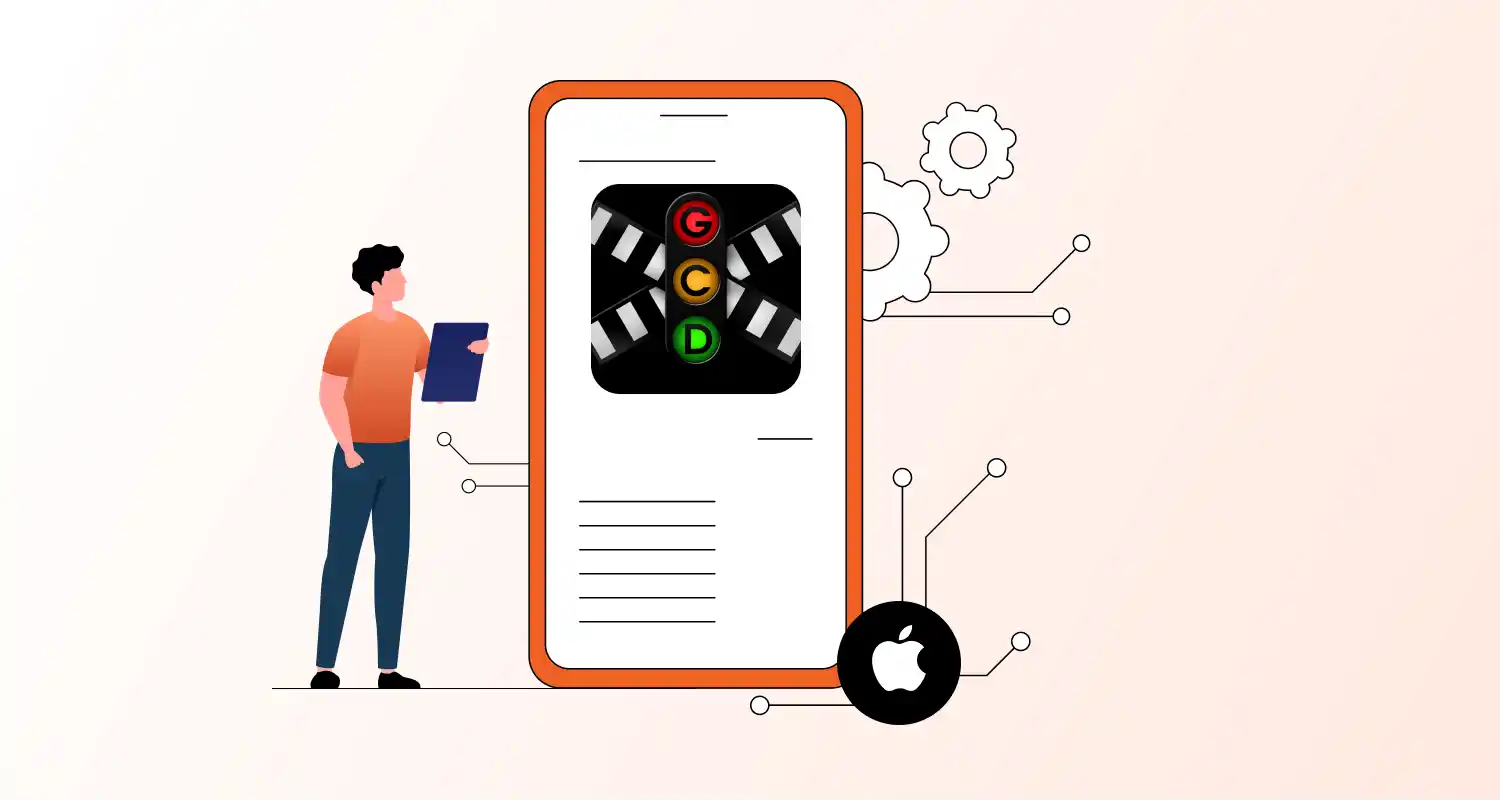Sometimes, you need to show different types of content in the same list—like images, text, or videos. Using just one layout won’t work in that case. To keep things clean and working well, your RecyclerView needs to handle multiple view types correctly.
How to Handle Multiple View Types in RecyclerView Android
Challenge:
You want your RecyclerView to show different layouts depending on the data. This can include an image layout for some items and a text layout for others. Without organizing this well, your code might get really messy and difficult to understand.
Solution:
Override getItemViewType() and switch layouts in onCreateViewHolder().
kotlin
override fun getItemViewType(position: Int): Int { return if (items[position].isImage) TYPE_IMAGE else TYPE_TEXT
}
override fun onCreateViewHolder(parent: ViewGroup, viewType: Int): RecyclerView.ViewHolder { return if (viewType == TYPE_IMAGE) { ImageViewHolder(LayoutInflater.from(parent.context).inflate(R.layout.item_image, parent, false)) } else { TextViewHolder(LayoutInflater.from(parent.context).inflate(R.layout.item_text, parent, false)) }
}Conclusion
Handling multiple view types in one RecyclerView is mainly about keeping things organized. By properly using getItemViewType() and separating your layouts, your code stays clean and your UI stays flexible. If you’re working on complex screens or plan to hire Android developers, this method helps make your app easier to maintain and better for users.