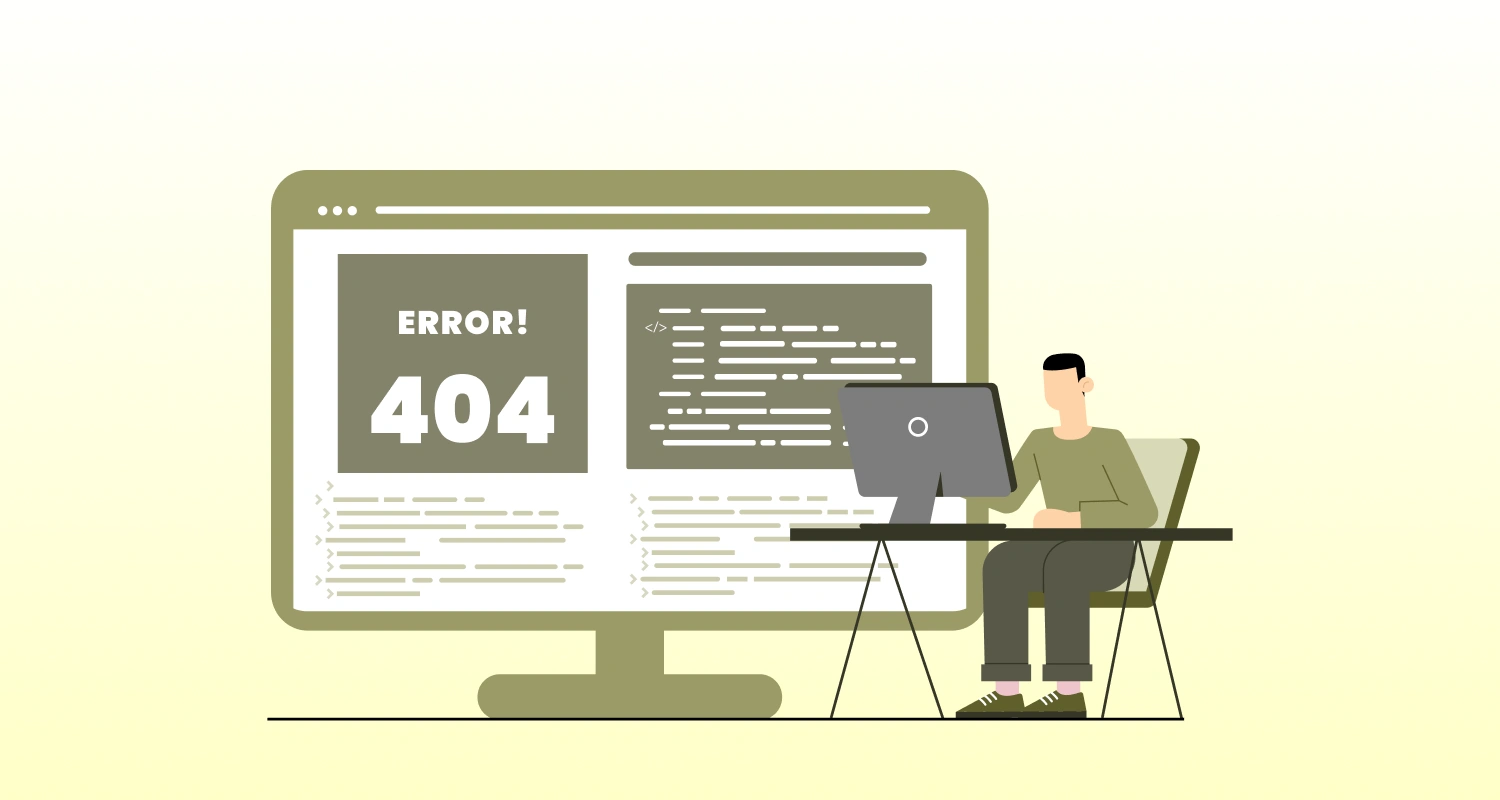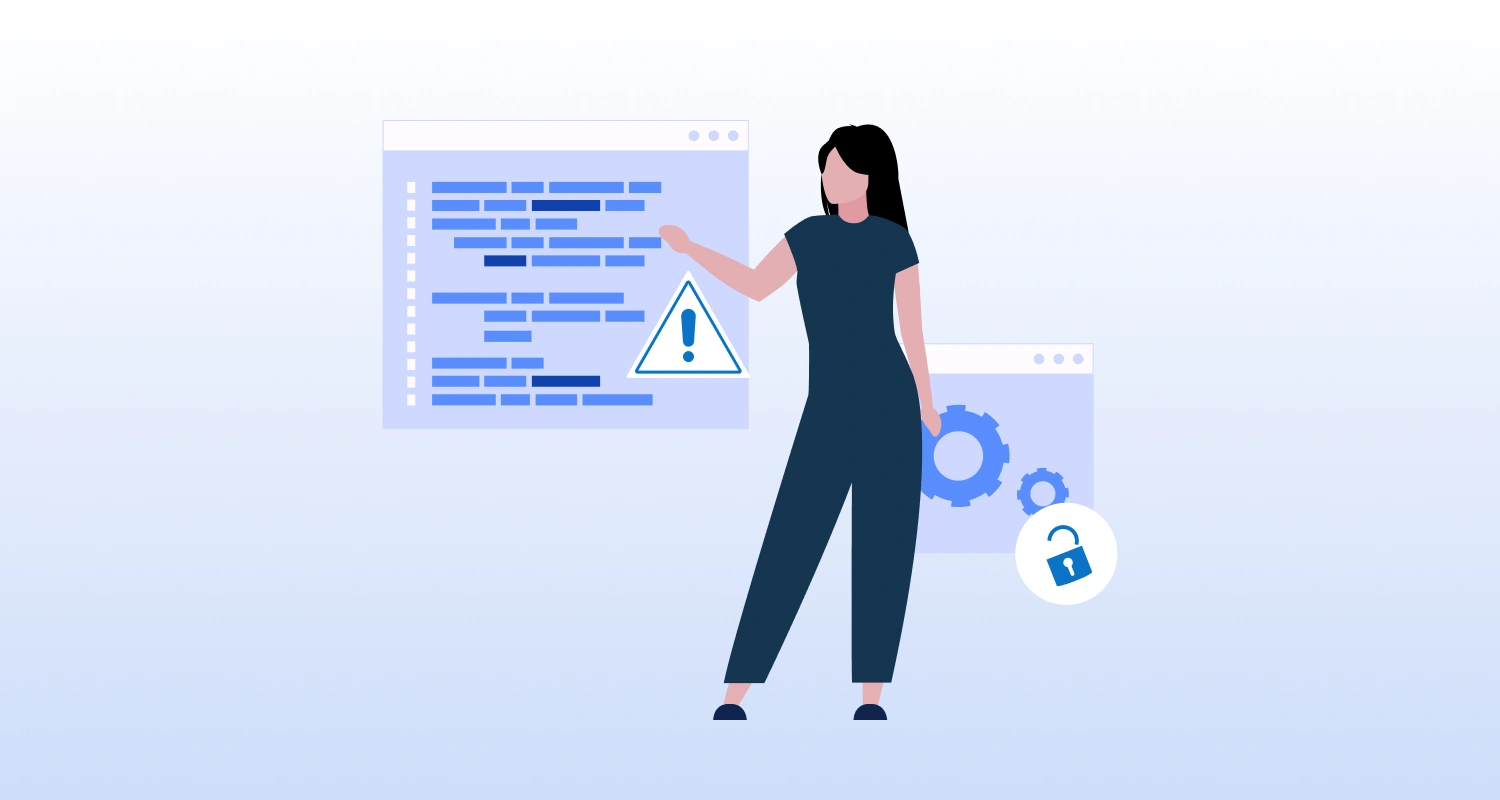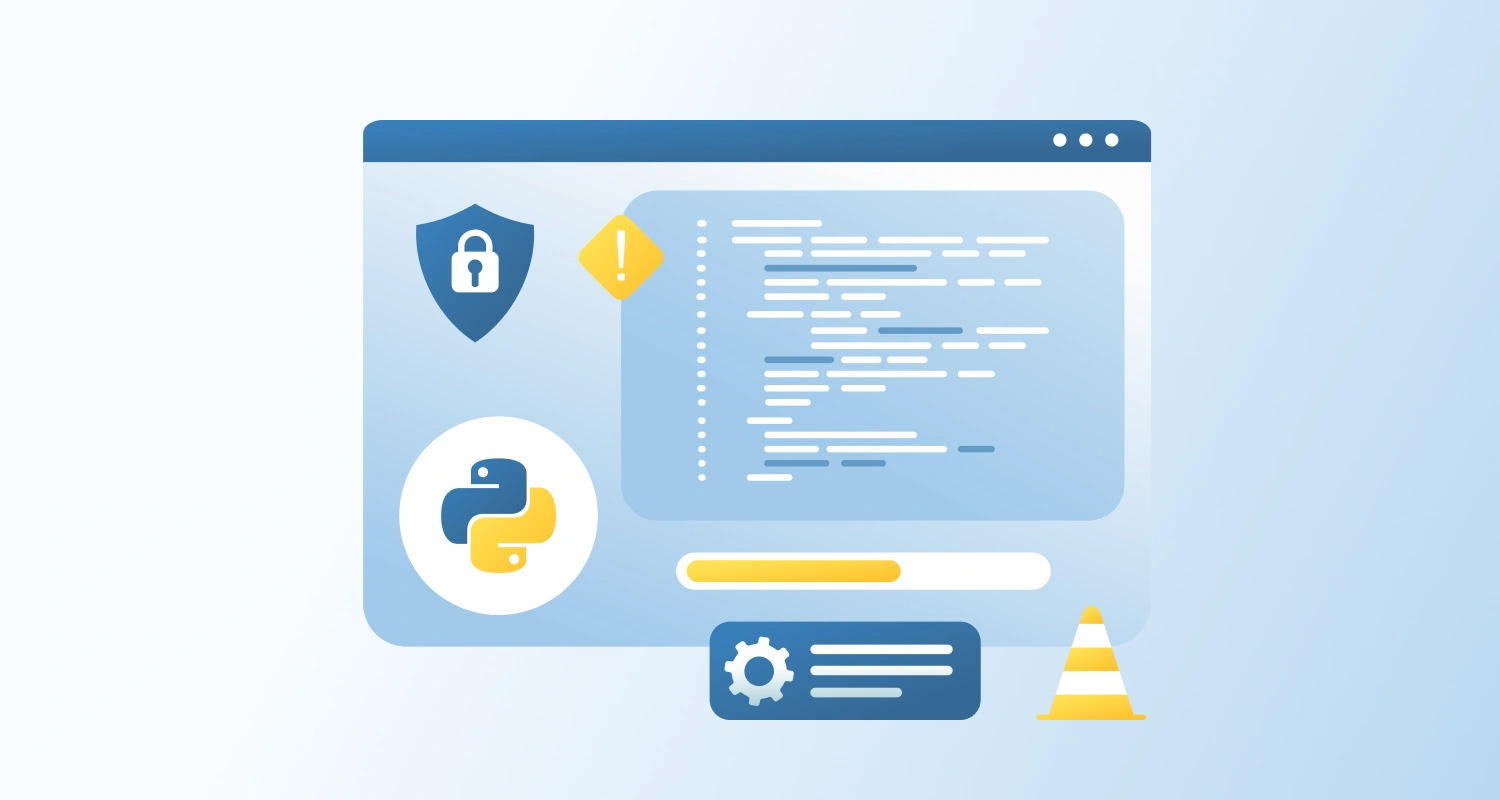Third-party WordPress plugins can be very useful. They add new features, save time, and make your site easier to manage. But not all plugins are created equal. Some plugins can cause serious issues if you’re not careful. From security concerns to performance slowdowns, it helps assess the risks and how to avoid them.
Risks of using Third Party Integrations
1. Security Concerns
Most plugins run the risk of having outdated code if they haven’t been used actively or updated in many years. If a plugin isn’t secure, it can open the door to your site being hacked or your data being stolen.
2. Poor Code Quality
Not all plugin developers follow best coding practices. Badly written plugins can cause bugs, slow down your site, or conflict with other plugins or themes. They also tend to be harder to fix or update.
3. Lack of Updates or Support
Many plugins are no longer actively maintained. If a plugin hasn’t been updated in a while, it might not work with the latest WordPress version—or worse, it might have unpatched security flaws.
4. Slower Site Performance
Some plugins can overload your website with unnecessary features or heavy database queries, which can make your site load more slowly or even crash under pressure.
5. Compatibility Problems
Plugins don’t always play well with each other. Conflicts between plugins (or between a plugin and your theme) can cause strange behavior, errors, or parts of your site to stop functioning.
6. Risks associated with Privacy
Not all plugins are built with best practices in mind, and some are ill-intended also. If you use any plugin that collects and uses users data without clear guidelines of use, you can put your site and users information at risk.
How to Reduce the Risks of Third-Party Plugins in WordPress
1. Use Plugins from Trusted Sources
The WordPress plugin repository has many plugins for different purposes. Since they are uploaded and available on the official WordPress site, the chances of them being safe, regularly updated, and reviewed by the community increases.
2. Look for Regular Updates
Before installing a plugin, check when it was last updated. Regular updates shows the developer/team is active on fixing bugs, and handling security best practices.
3. Read Reviews and Ratings
See what other users are saying. Good reviews and ratings are signs of a reliable plugin. Watch out for comments about bugs, security problems, or lack of support.
4. Keep It Minimal
Only install plugins that are absolutely necessary. The more plugins you have, the higher the chance something will go wrong. Less is often more when it comes to stability and speed.
5. Test Plugins First
Try new plugins in a staging or test environment before adding them to your live site. That way, if something breaks, it won’t affect your visitors or your live content.
6. Back Up Your Site
Back up your website daily, bi-weekly, weekly or at any such frequency. Manually backup before installing or updating any plugin. If anything goes unplanned, you can simply restore the site to the previously backed up version.
7. Use Security Tools
Tools like Wordfence, Sucuri, or WPScan can help monitor your site for plugin vulnerabilities and other security aspects.
8. Review Permissions Requested by the Plugin
Make sure to thoroughly review what data is collected or requested by any plugin. Also check for its permissions it requests. The plugin should not ask for any more permissions than required for carrying out its functions.
Final Thoughts
Plugins are a big part of what makes WordPress powerful and flexible, but they also come with some risks. By being careful about which plugins you choose, keeping everything updated, and following best practices, you can enjoy all the benefits while keeping your site secure, fast, and running smoothly.