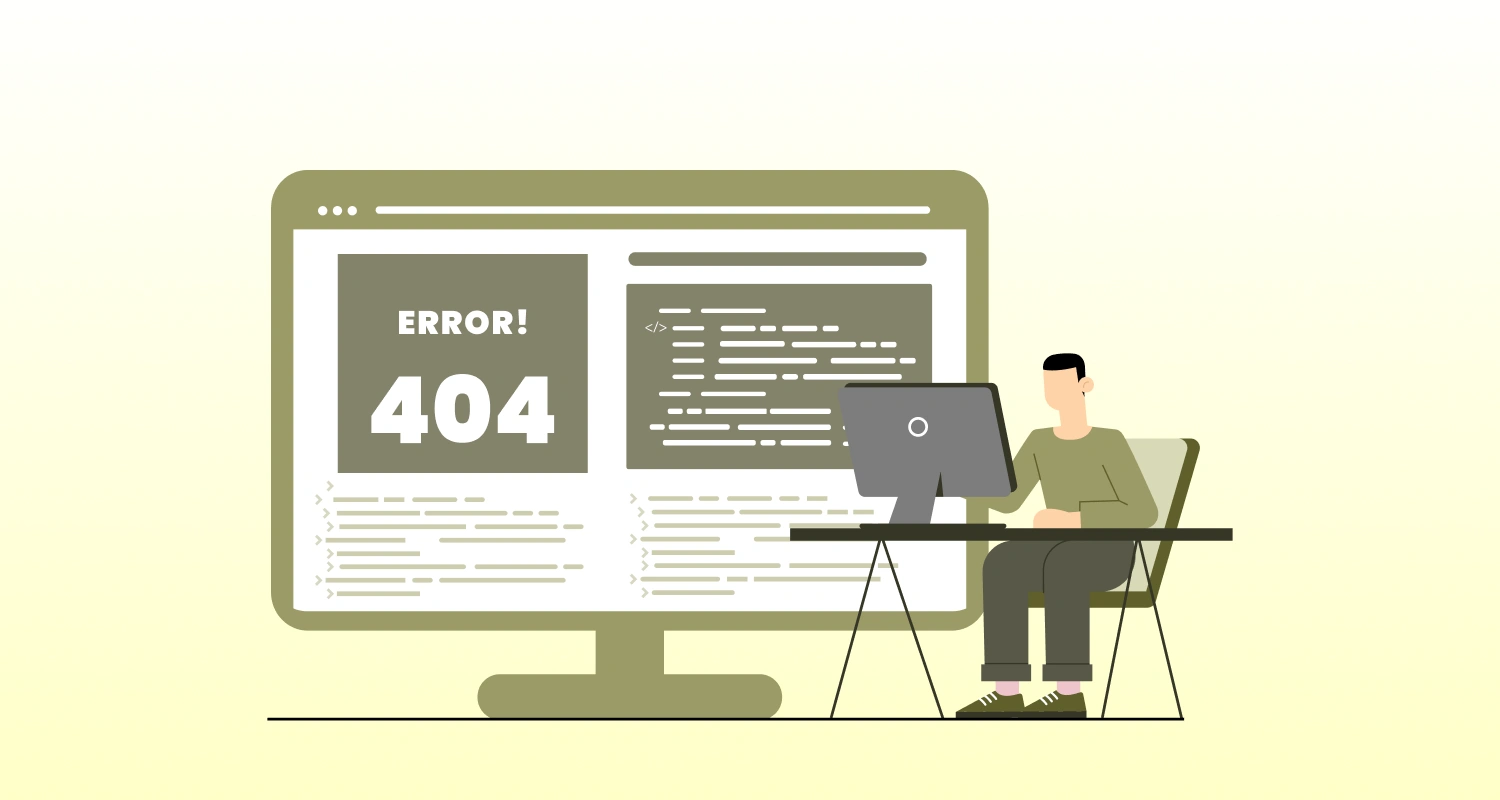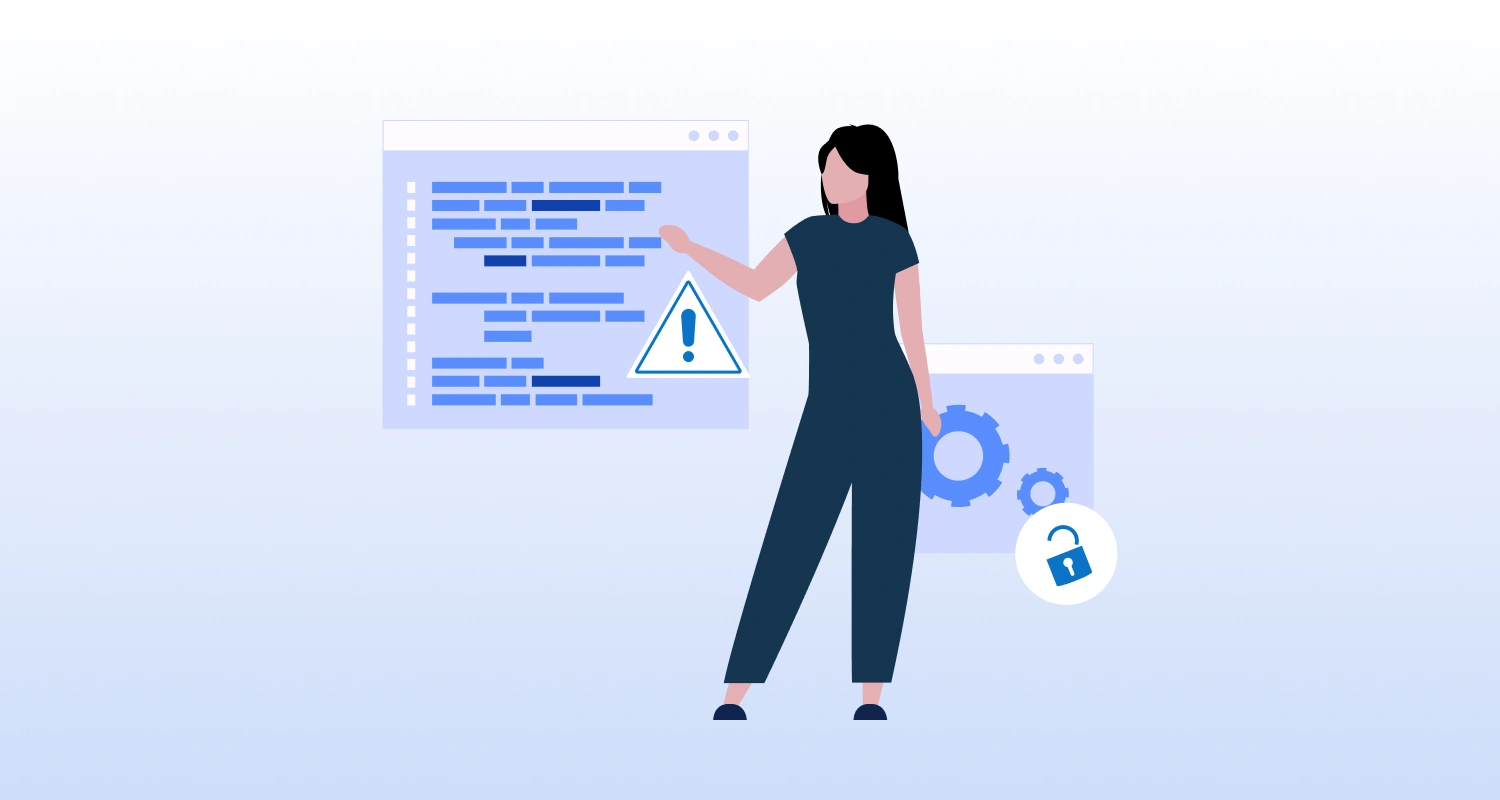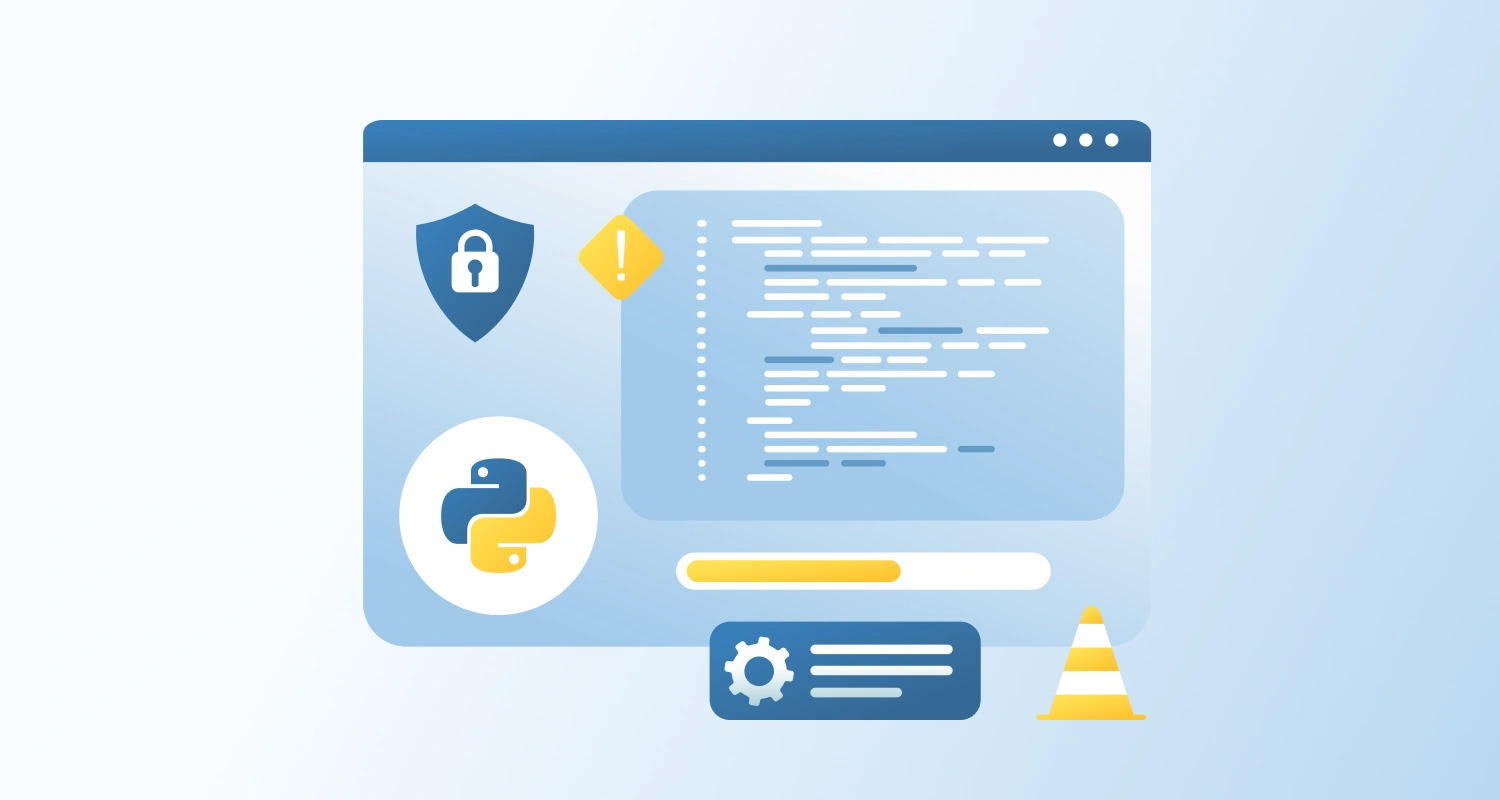To implement form validation using Blazor in .NET 8, you can use the built-in data annotations, EditForm, and validation components. Blazor has a comprehensive form handling system that makes it easy to implement validation on forms.
Here’s a detailed guide on how to implement form validation with a simple blog form example:
What are the Steps to Implement Form Validation?
1. Define your model with data annotations
You need a class that will act as the model for your form. The data annotations help define the validation rules for the form.
using System.ComponentModel.DataAnnotations;
public class BlogPost
{ [Required(ErrorMessage = "Title is required.")] [StringLength(100, ErrorMessage = "Title cannot be longer than 100 characters.")] public string Title { get; set; } [Required(ErrorMessage = "Content is required.")] public string Content { get; set; } [EmailAddress(ErrorMessage = "Invalid email address.")] public string AuthorEmail { get; set; }
}In this example, the BlogPost model has three fields: Title, Content, and AuthorEmail. Each field has data annotations that specify validation rules.
2. Create a Blazor page with a form
You’ll need to create a Blazor page (.razor) that contains the form for the blog post. The EditForm component will bind to your model and display validation messages when the form is submitted incorrectly.
@page "/create-blog"
<h3>Create a New Blog Post</h3><EditForm Model="@blogPost" OnValidSubmit="HandleValidSubmit"> <DataAnnotationsValidator /> <ValidationSummary /> <div class="form-group"> <label for="title">Title</label> <InputText id="title" class="form-control" @bind-Value="blogPost.Title" /> <ValidationMessage For="@(() => blogPost.Title)" /> </div> <div class="form-group"> <label for="content">Content</label> <InputTextArea id="content" class="form-control" @bind-Value="blogPost.Content" /> <ValidationMessage For="@(() => blogPost.Content)" /> </div> <div class="form-group"> <label for="authorEmail">Author Email</label> <InputText id="authorEmail" class="form-control" @bind-Value="blogPost.AuthorEmail" /> <ValidationMessage For="@(() => blogPost.AuthorEmail)" /> </div> <button type="submit" class="btn btn-primary">Submit</button></EditForm>@code { private BlogPost blogPost = new BlogPost(); private void HandleValidSubmit() { // Process form submission Console.WriteLine("Form Submitted!"); }
}Explanation of Key Elements:
- EditForm: Binds to the blogPost model and triggers the HandleValidSubmit method when the form is valid.
- DataAnnotationsValidator: This component validates the form based on the data annotations defined in your model.
- ValidationSummary: Displays a summary of all validation messages.
- InputText and InputTextArea: These components bind to your model’s properties and are used to collect user input.
- ValidationMessage: Shows validation error messages for specific fields.
3. Styling and UI
Use Bootstrap or other CSS frameworks to style your form. The form-group, form-control, and btn classes are from Bootstrap to make the form more presentable.
4. Handling Form Submission
When the user submits their form, the HandleValidSubmit method will be triggered if the form is valid. You can use this method to process the form (e.g., saving data to a database).
Conclusion
Blazor in .NET 8 makes form validation easy with data annotations and built-in components. By binding models to forms and using EditForm with validation tags, you can quickly create reliable, user-friendly forms with minimal code.