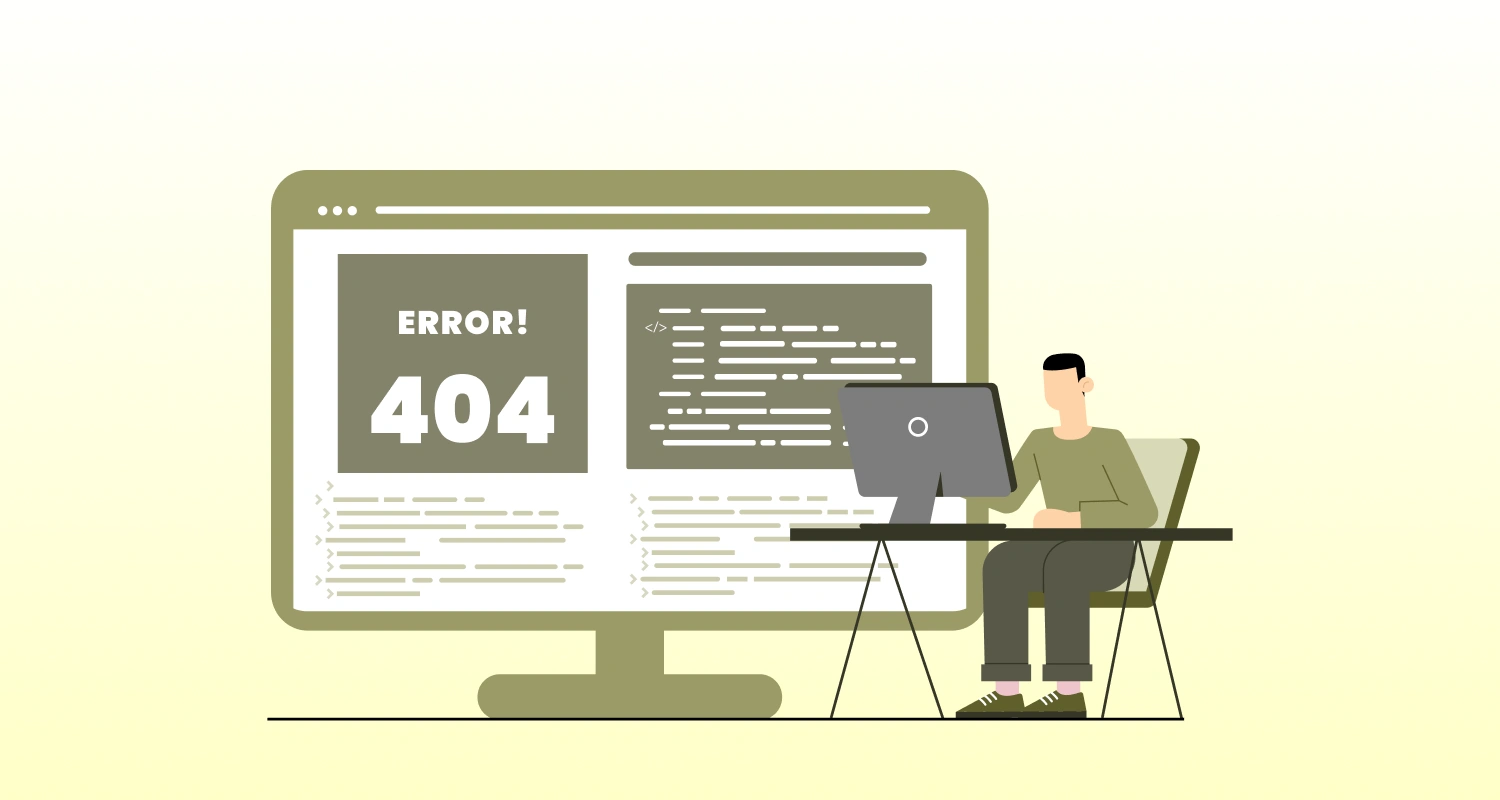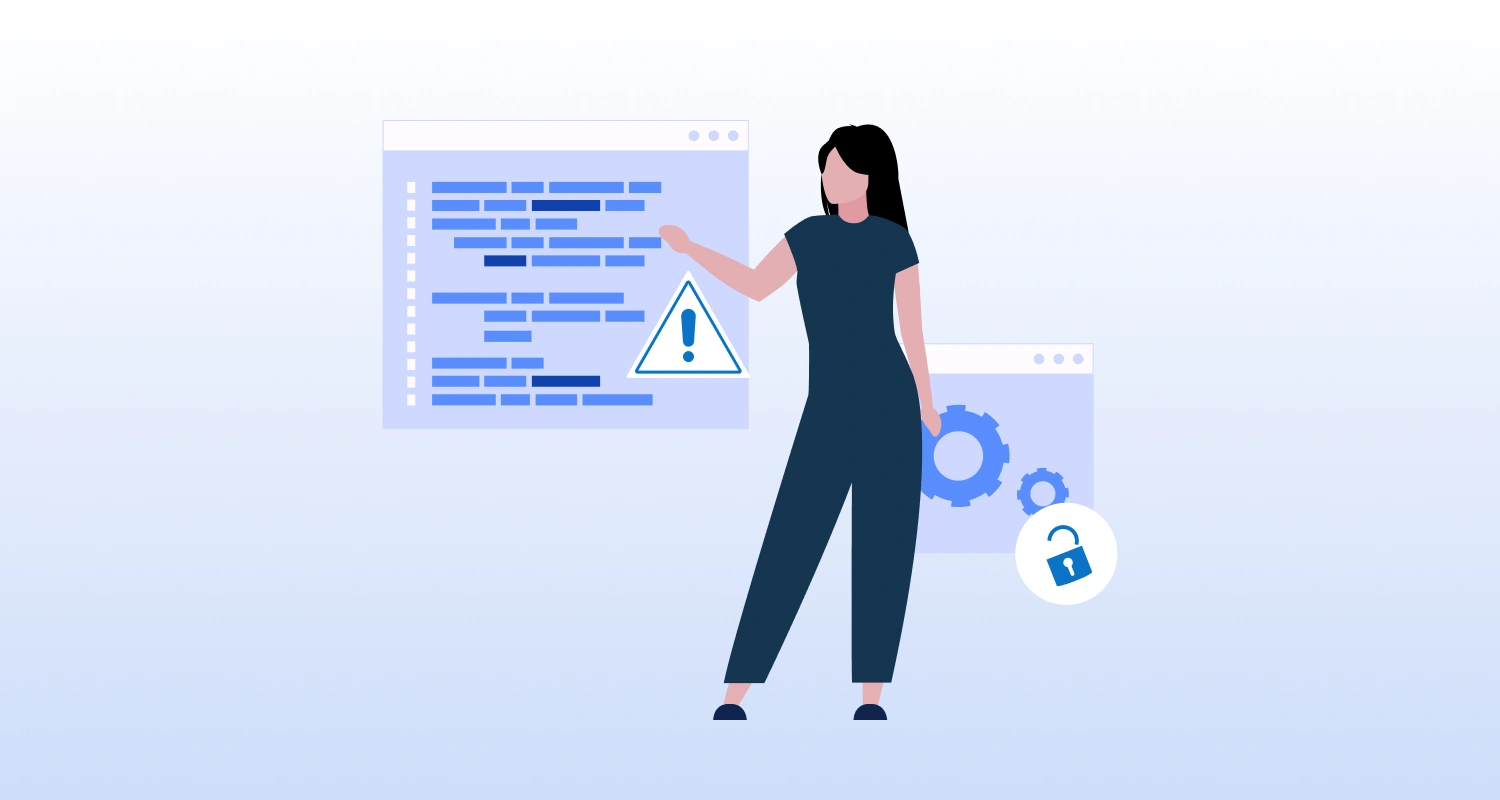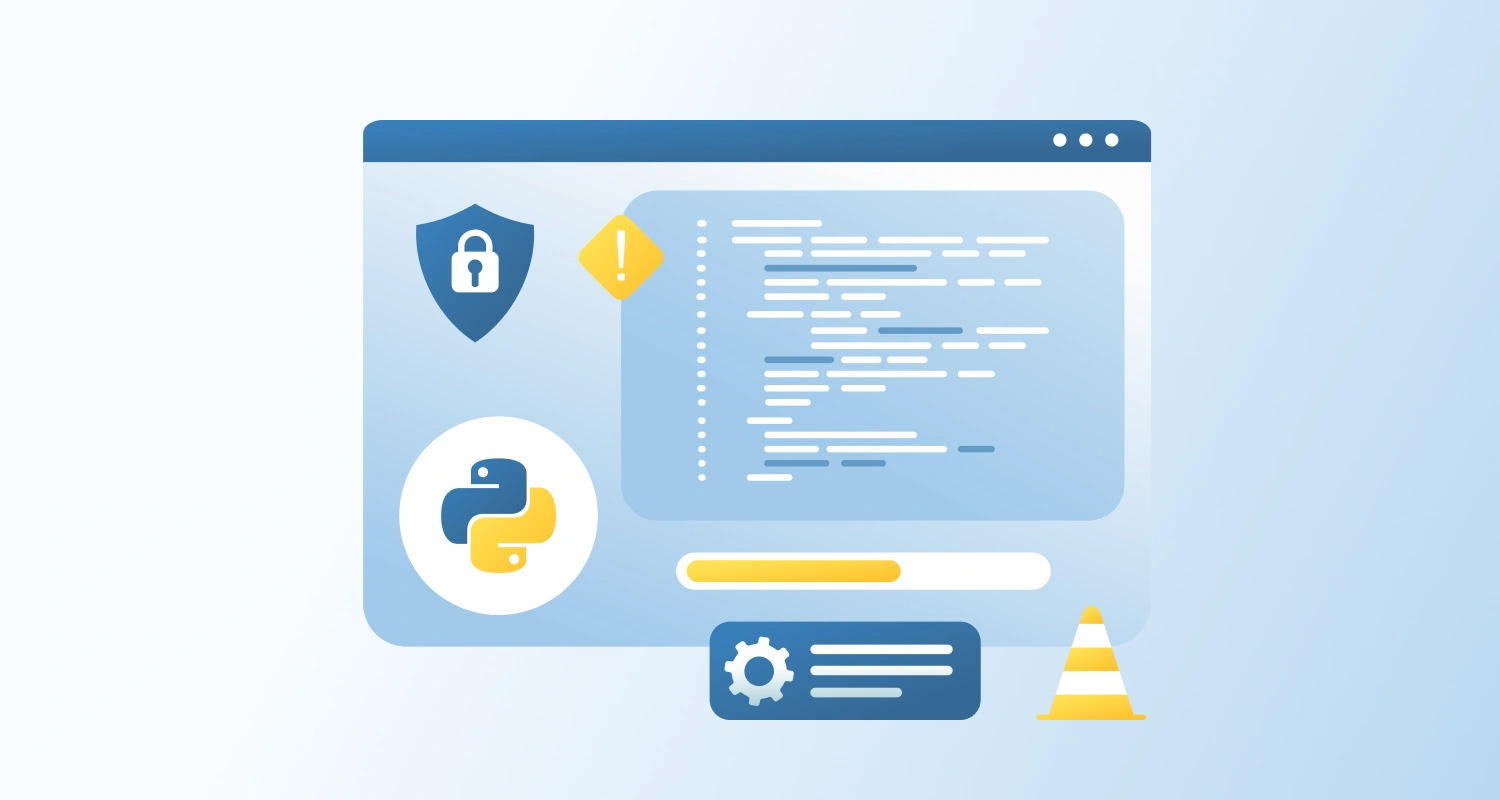If you want your Shopify ecommerce storefront to deliver a dynamic, responsive cart experience, you should focus on:
- Instantly updating price, images, and variation details when a user changes options (e.g., size, color, quantity).
- Avoiding full-page reloads and providing immediate visual confirmation of user actions.
- Ensuring all cart-related data stays in sync with user selections and backend state.
Why Is This Important?
- Instant Feedback Builds Confidence: Users need to see immediate results of their actions whether selecting a size or adjusting quantity to avoid confusion.
- Reduce Abandonment: Delayed or unclear cart feedback leads to second-guessing and increases the likelihood of drop-offs before checkout.
- Improve Mobile Experience: Mobile-first optimization, results in instant updates, reduces lag and scrolling, improves user engagement.
- Prevent UX Drift: Consistent and reactive UI ensures accuracy and trust between cart UI and actual order data.
Implementation Plan
1. Listen for User Interactions on Selectors
Attach event listeners to all interactive elements tied to product variations or quantities within the cart drawer:
js
document.querySelectorAll('.variant-select, .quantity-input').forEach(el => { el.addEventListener('change', updateCartView);
});Selectors to monitor may include:
- Variant dropdowns (size, color)
- Quantity input fields or +/- buttons
- Swatch-based selections
2. Capture Change Events and Recalculate
On each change, identify the updated variant and quantity, and retrieve updated information (image, title, price) via your cart data source (e.g., /cart.js or preloaded mappings).
js
function updateCartView(event) { const updatedItem = getCartItemData(event.target); renderCartItem(updatedItem);
}3. Update Cart DOM Elements Dynamically
Replace only the changed elements (image, title, price, etc.) for the affected cart item:
js
function renderCartItem(item) { const cartItemEl = document.querySelector(`[data-line-item-key="${item.key}"]`); cartItemEl.querySelector('.cart-item-image').src = item.image; cartItemEl.querySelector('.cart-item-title').textContent = item.title; cartItemEl.querySelector('.cart-item-price').textContent = `$${(item.final_line_price / 100).toFixed(2)}`;
}Ensure the function updates:
- Product title or variant name (e.g., “T-Shirt – Large / Red”)
- Product image (based on variant)
- Unit price and line price
- Subtotal (global update)
4. Add Smooth Animations or Transitions
To make updates feel seamless and professional, apply subtle UI transitions:
css
.cart-item { transition: all 0.3s ease;
}
.cart-item-updated { animation: pulse 0.4s ease;
}Add or remove a temporary CSS class after updating:
js
cartItemEl.classList.add('cart-item-updated');
setTimeout(() => cartItemEl.classList.remove('cart-item-updated'), 400);5. Keep Cart Summary In Sync
Update subtotal, discount line items, and estimated totals in parallel to line item changes.
js
document.querySelector('.cart-subtotal').textContent = `$${(cart.total_price / 100).toFixed(2)}`;6. Optional: Debounce Rapid Inputs
If using live input fields for quantity or fast toggling of variants, debounce the update function to prevent unnecessary API hits:
js
const debouncedUpdate = debounce(updateCartView, 300);7. Support Undo or Confirmation Feedback
Optionally provide a toast, inline message, or brief “Undo” option when a change occurs.
js
showToast("Updated to Red / Large. Qty: 2");Backend/API Considerations
- Ensure /cart.js or your backend reflects all recent changes without caching delays.
- Confirm variant-specific data (images, prices) is accessible via APIs or product metadata.
- Handle price updates that depend on conditional logic (e.g., bundles, tiered pricing).
For headless or custom carts, update the frontend state from a single cart source of truth (e.g., GraphQL cart object or JSON store).