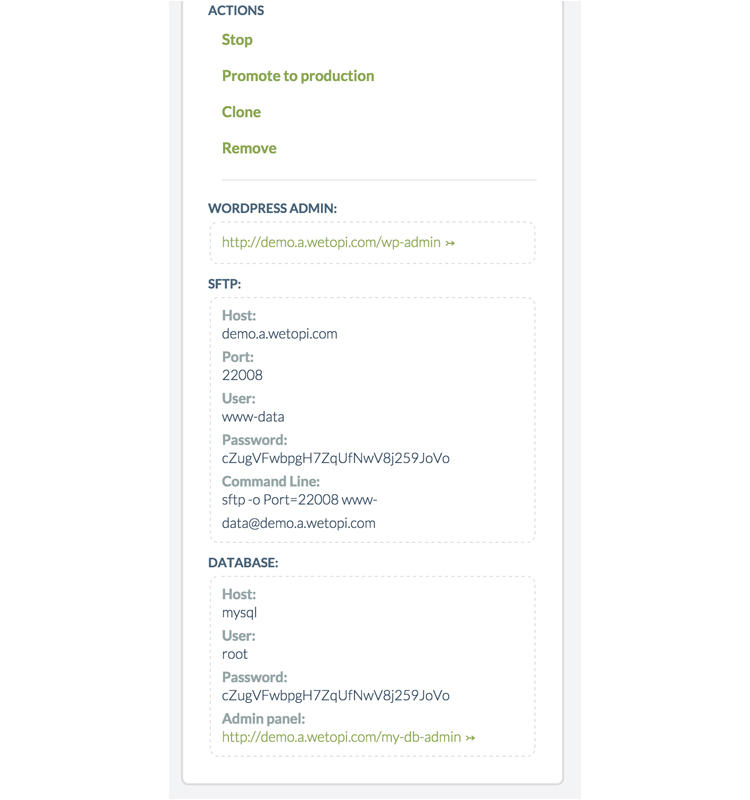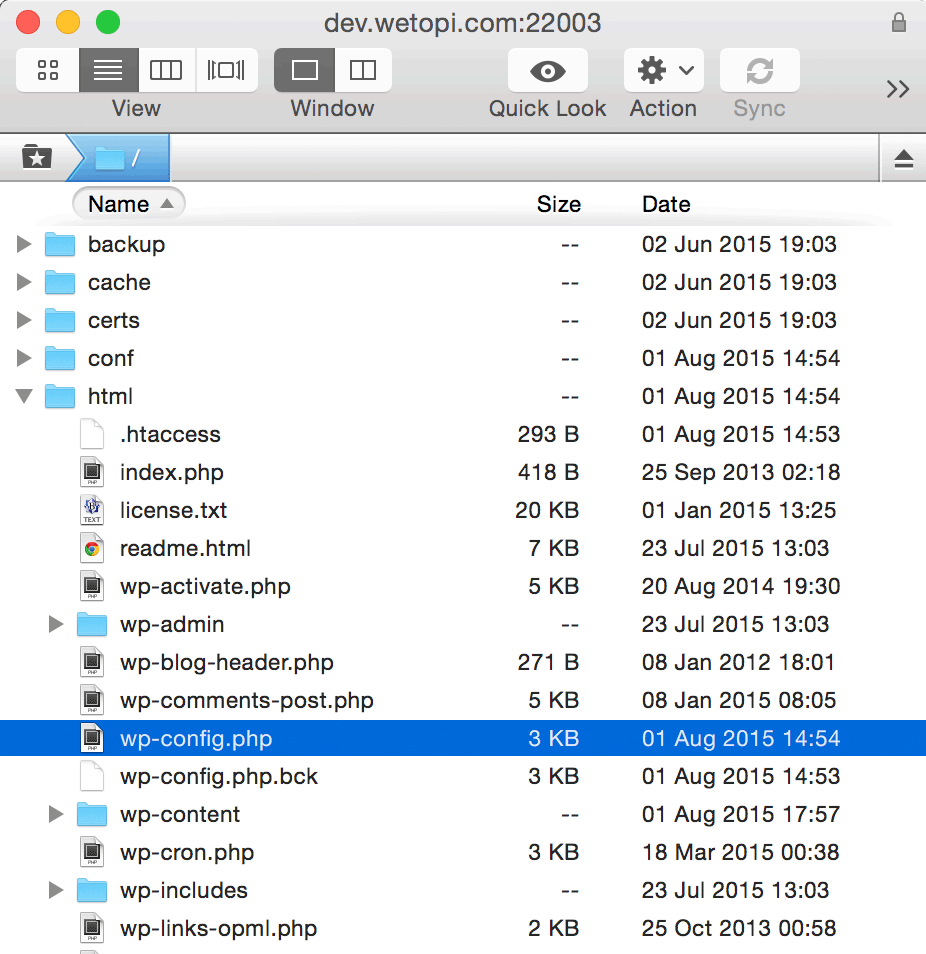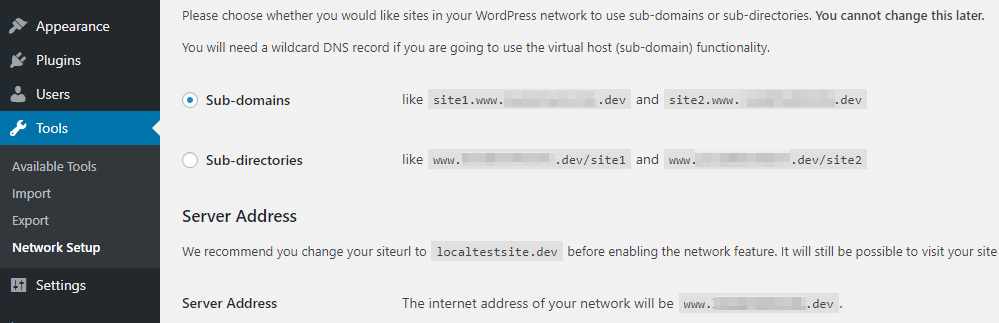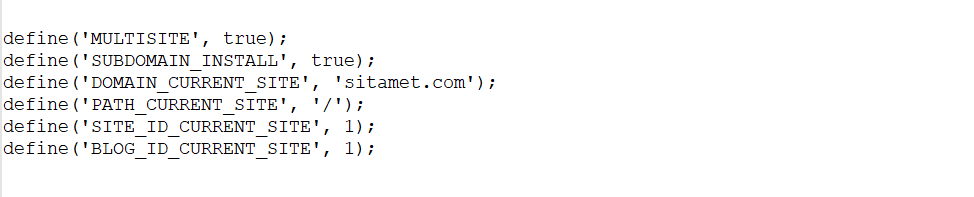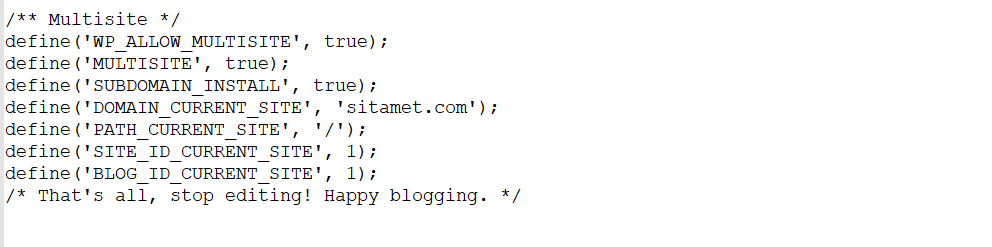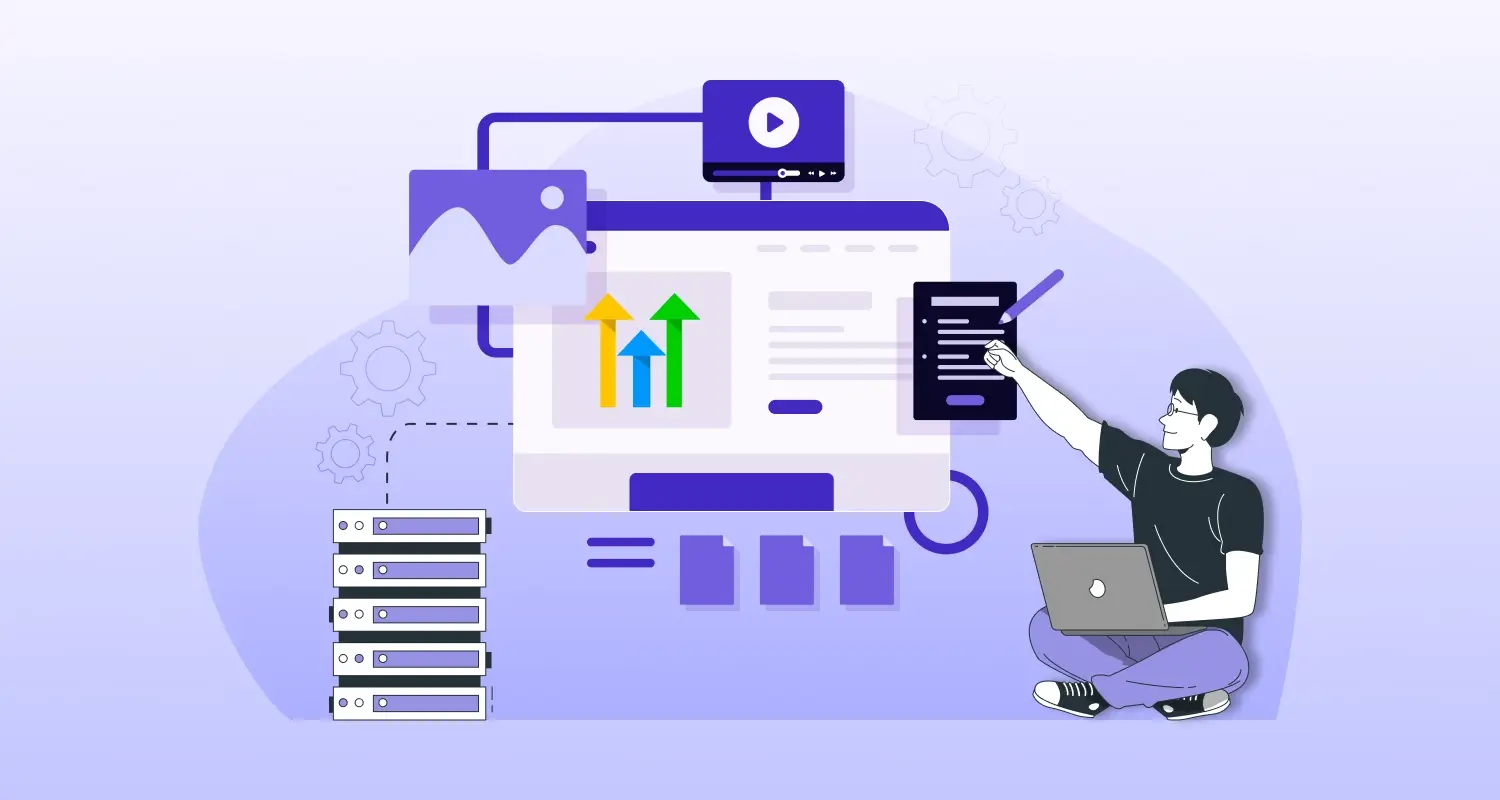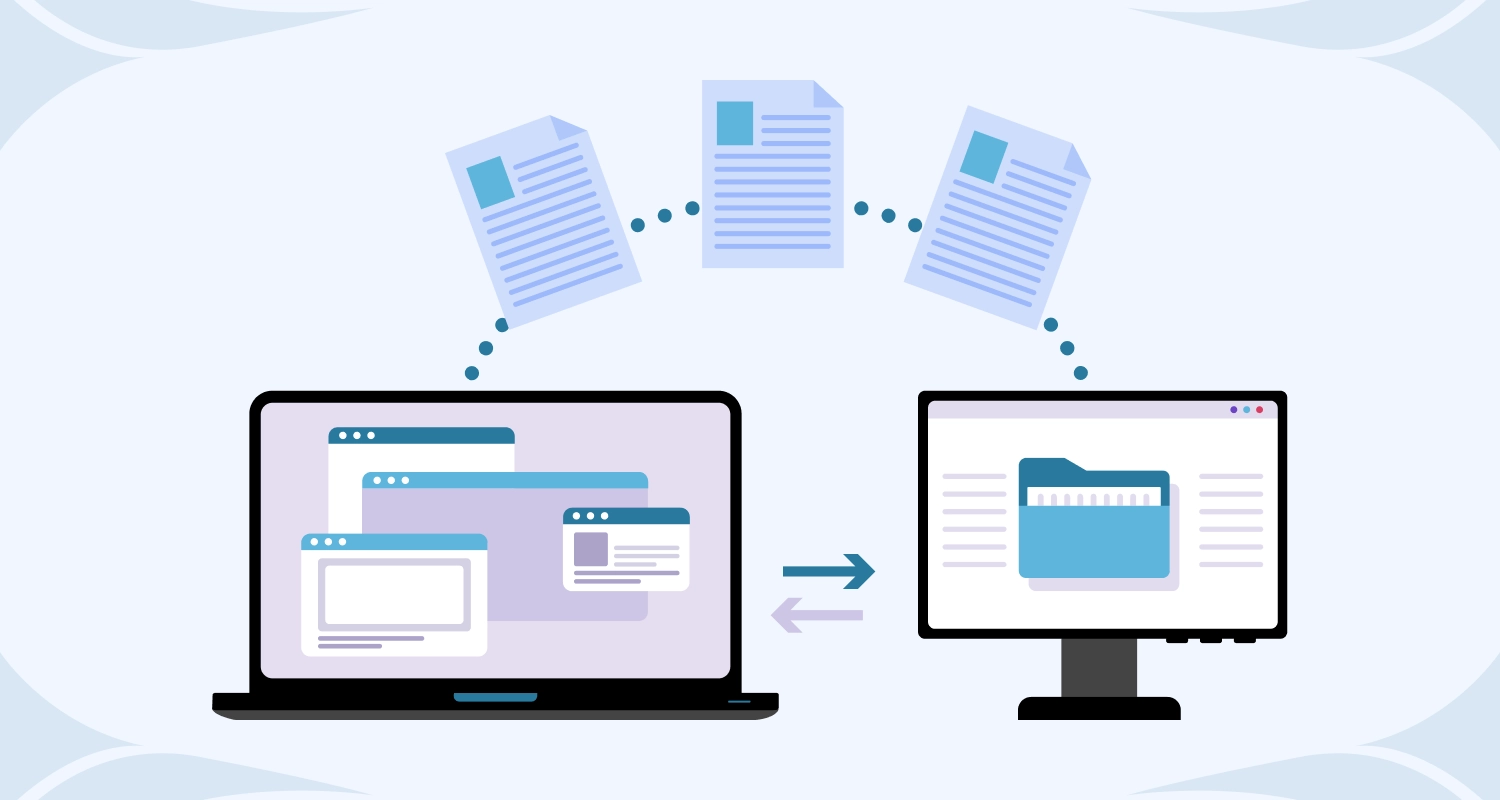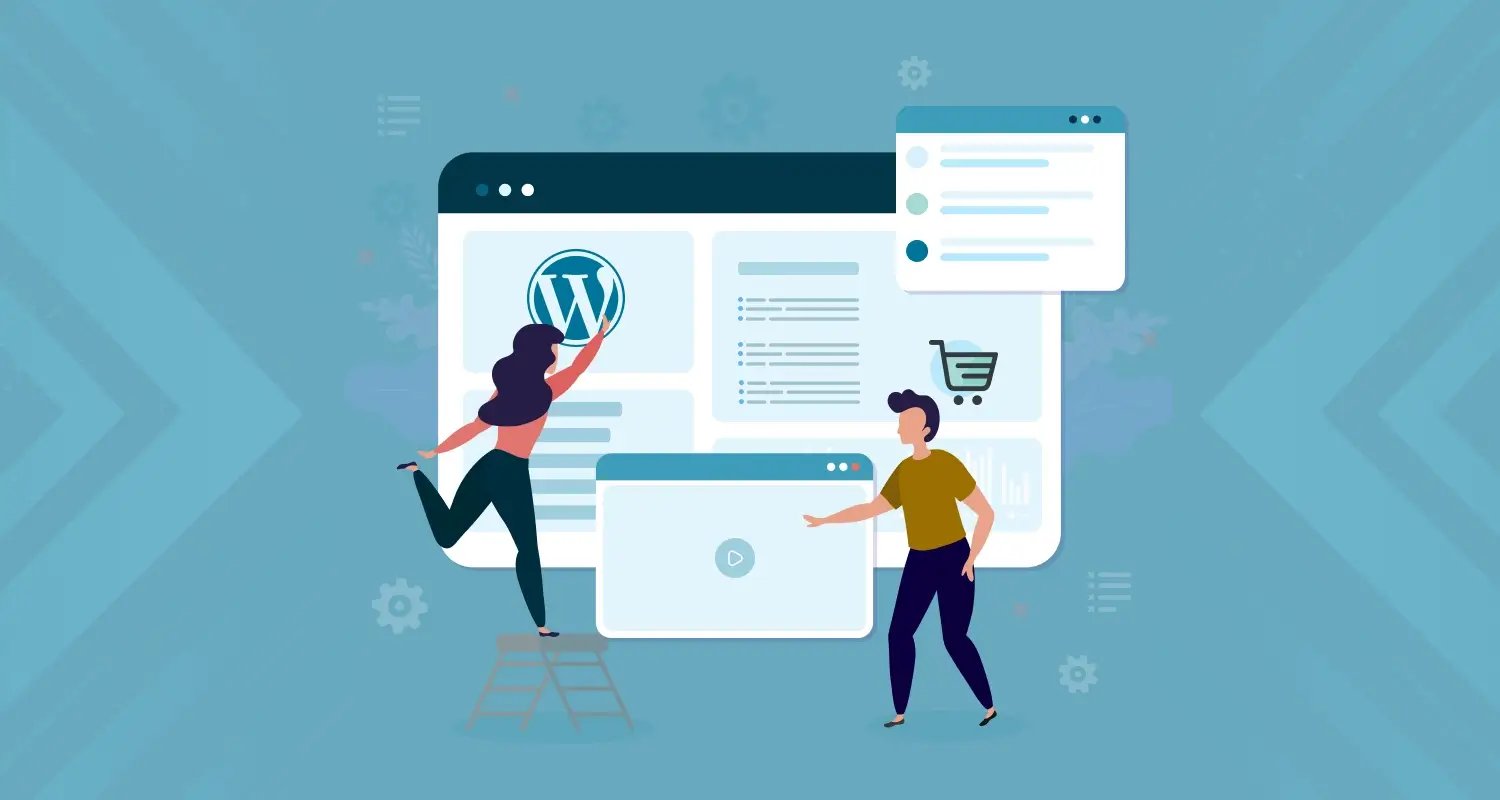You can easily manage several websites from a consolidated platform thanks to WordPress Multisite tool. Though many people have several WordPress websites, not all of them know about it. This is precisely why we are here to explain how it works and how to set up WordPress multisite. With this guideline article, we are going to explain setting up WordPress multisite for both new and existing websites.
What is WordPress Multisite Network?
Let’s begin with the definition of WordPress Multisite. Well, WordPress Multisite is a platform that allows you to run, administer and manage several WordPress websites and blogs after installing WordPress once and for all. You can also create a new WordPress website instantly besides your existing website and run them with the same WordPress account credentials. Moreover, the Multisite platform also provides advanced settings and features to customize all websites or blogs owned by you from the same platform.
Advantages of Using WordPress Multisite
Instead of running multiple standalone WordPress blogs and websites running them from a consolidated platform like WordPress Multisite has its specific advantages. Let’s have a look at some of them.
- A webmaster can manage all your sites and blogs by using a single dashboard.
- In spite of allowing administrative tasks through a single dashboard, each site can have separate admin as well.
- From the same dashboard, all useful plugins and themes can be installed and activated for multiple sites or chosen sites as per requirement.
- With a Multisite network in place, WordPress and all themes and plugins can be updated for all websites at once.
Disadvantages of Using WordPress Multisite
In spite of the wide array of benefits, WordPress Multisite is not always useful for all users. Let’s have a look at some of the key disadvantages of WordPress Multisite network.
- The biggest drawback is that all WordPress websites in the network are run on the same resources and hence any latency or performance issue is shared by all websites.
- For a new and inexperienced user, managing the resources to maintain balanced performance for all websites is often not easy.
- As for security also, the same shortcoming is shared by all websites in the network. If one website is hacked, all websites will face the same difficulty.
- Some WordPress plugins are reported not to work so well on WordPress Multisite.
- Not all hosting service providers support WordPress multisite and this actually brings down your available hosting options.
Not Everyone Needs WordPress Multisite
You may have multiple WordPress websites or blogs but that doesn’t qualify you for having WordPress Multisite. To manage several websites from a single dashboard you also have several quality third-party tools. As per the experts from leading WordPress development services, for the following user scenarios using WordPress Multisite looks credible.
- If you have an online magazine that requires managing different sections by different editors and content teams.
- If you have a large business website that caters to different locations or branches with different sub-domains.
- Government or non-profit organizational websites that require catering to different locations, departments or areas.
- If you run a blog network with several subdomains.
- Educational institutions and organizations allowing participants to create and publish their own blogs on their servers.
Technical Requirements for WordPress Multisite
As a technical limitation, we have already pointed out that all websites in WordPress Multisite share the same resources. To mitigate this technical limitation, you need to keep strong arrangements on other aspects. Here we mention some key technical requirements for WordPress Multisite.
- You need to opt for quality hosting service with good speed as the resources will be shared by multiple websites. So, avoid opting for shared hosting. A VPS hosting or dedicated server will be ideal for managing multiple websites.
- In case you want to scale up from two websites to several ones within a timespan, It is better to go for a service provider that offers the whole range of hosting solutions ranging from shared hosting to VPS/Dedicated servers.
- Besides opting for a good web hosting, the Multisite users also need knowledge about using FTP for file editing.
How to Set up WordPress Multisite with Subdomains?
Now that you have come to know about all the pros, cons and technical requirements of WordPress Multisite, it is up to you to decide whether it suits your purpose or not. In case you find Multisite network appropriate for managing your WordPress websites, go through the following steps to set it up.
1. Start Afresh
Let’s begin with a caution. If you have WordPress website up, running and fetching business for you, don’t put it into Multisite experiment. Rather start with a fresh website or clone. It takes a few seconds to start with a fresh site. When this website starts running, enable WordPress Multisite and add other domains. Before adding your existing website, don’t forget to take a full backup.
2. Enabling Multisite mode
Now, we will explain how you can enable Multisite mode. You have to begin by changing the WordPress configuration at wp-config.php. After logging into the server with the help of a text editor open the wp-config.php.
Now, you need to get hold of the SFTP credentials under the Options menu. Now using this credentials login and enable WordPress Multisite with subdomains.
The following picture shows a wp-config.php file opened in the HTML dir:
Later, find out the bit that says:
/* That’s all, stop editing! Happy blogging. */
Here, above this we will add the following codes:
/** Multisite */
define(‘WP_ALLOW_MULTISITE’, true);
3. Network Setup
After refreshing the admin page you have to find out the Tools menu and under this the Network Setup option. Under the Network Setup section, you can either decide to opt for Subdomains or Subdirectories. After choosing the Subdomains option you can also provide the names of your Multisite network websites.
Following this just tap on the Install button.
4. Enable Network
As soon as you clicked on the “Install” button, WordPress will produce some configuration code that will be added in the wp-config.php and .htaccess.
The process is quite simple except that after the installation WordPress may require some validations and this may lead to showing an error mentioning a missing “wildcard domains”. This is nothing but the wildcard entry you need to have in the server DNS. To avoid this add the hostname record directed to your web server in the DNS configuration tool.
Just return to the wp-config.php, and make the following additions as shown below.
This is what we ended up having in our wp-config.php:
After saving these changes in the wp-config.php the Multisite network is enabled and fully configured. You just need to log in to find the “My sites” section in the dashboard. Now you have fully activated WordPress Multisite with subdomains feature ready for use.
Conclusion
WordPress Multisite comes as a superb tool for managing multiple WordPress websites from the same dashboard. Though it may not be effective for all niches of websites, for many it can be a highly effective web admin tool.