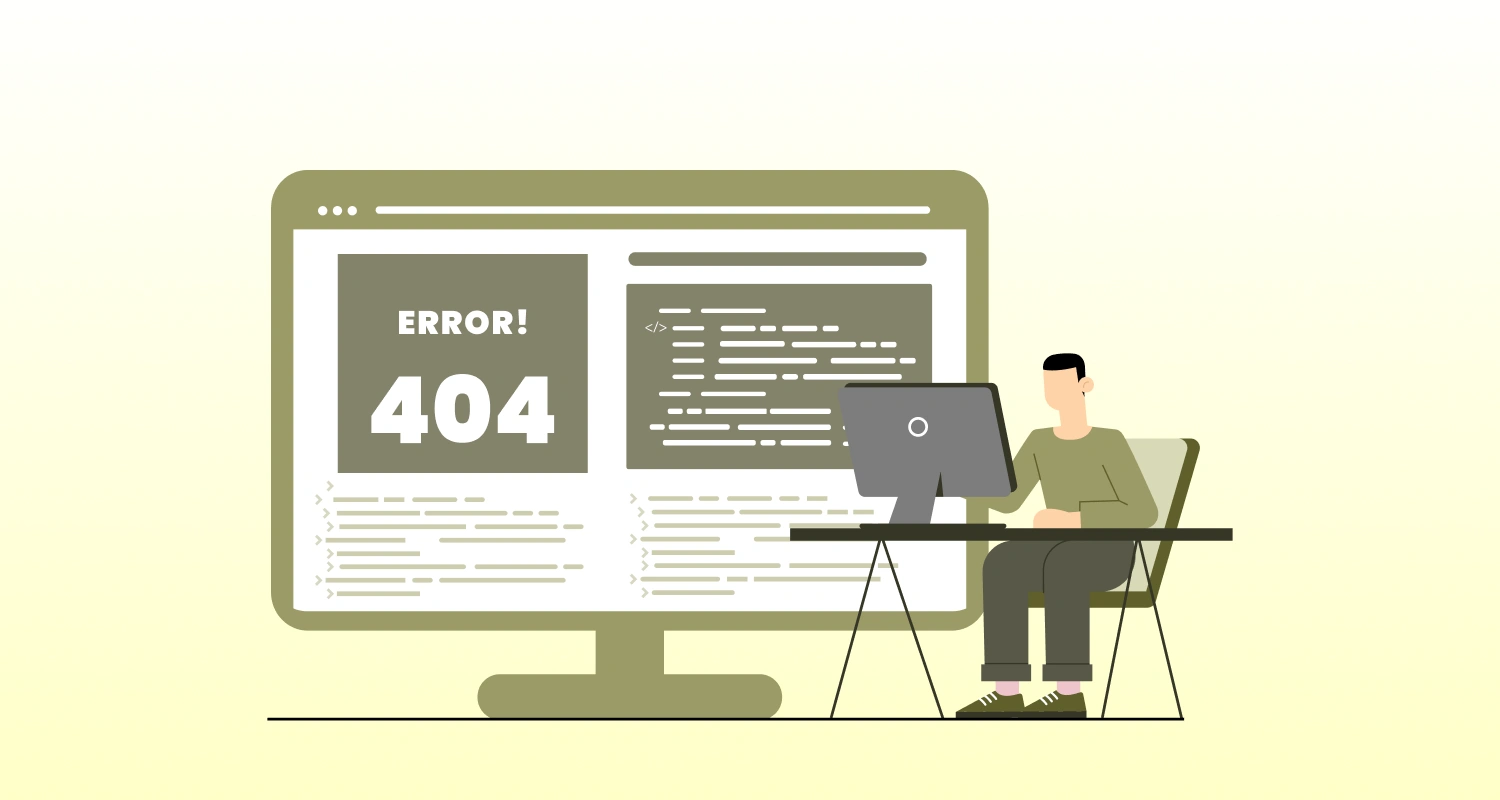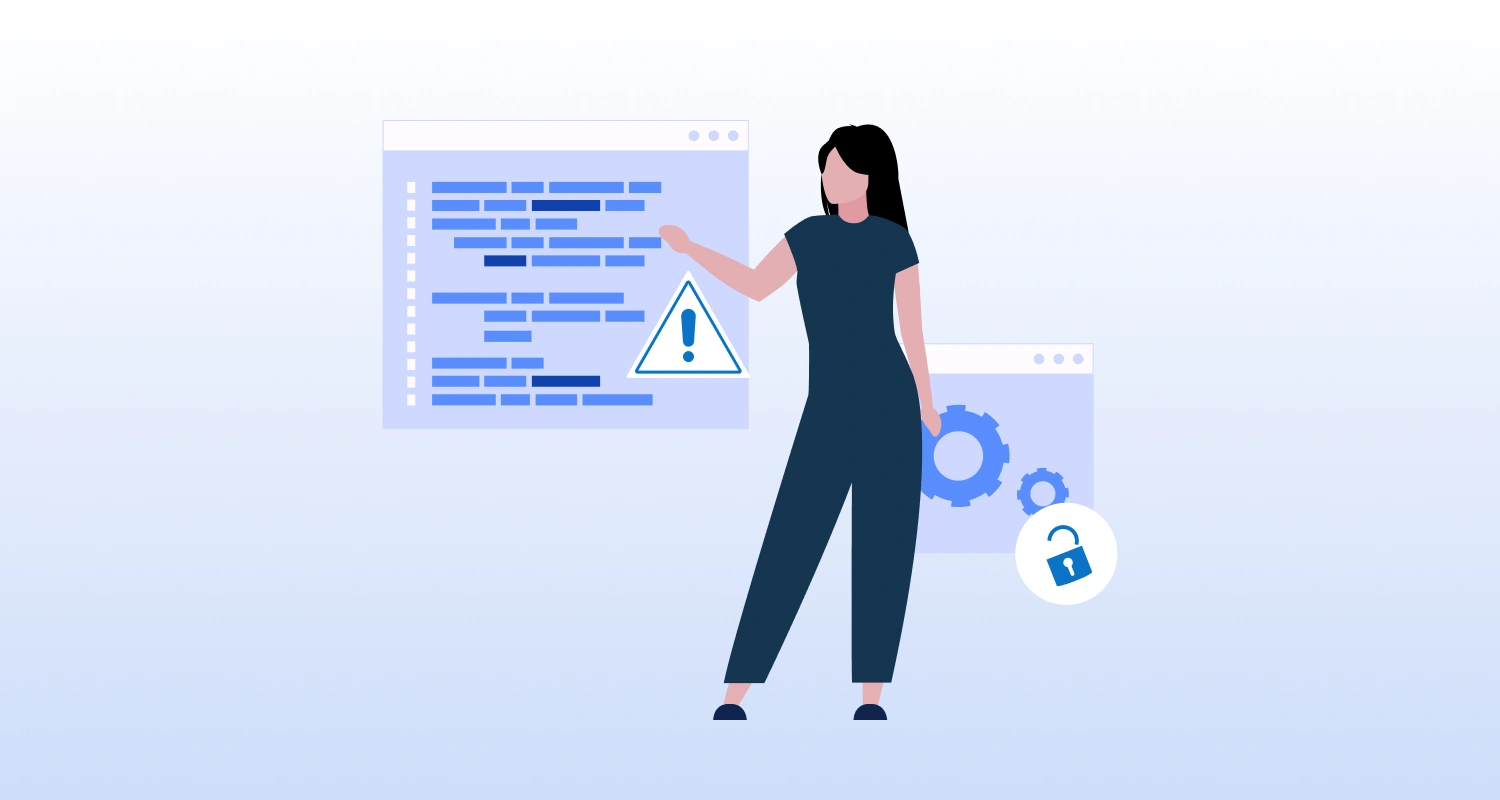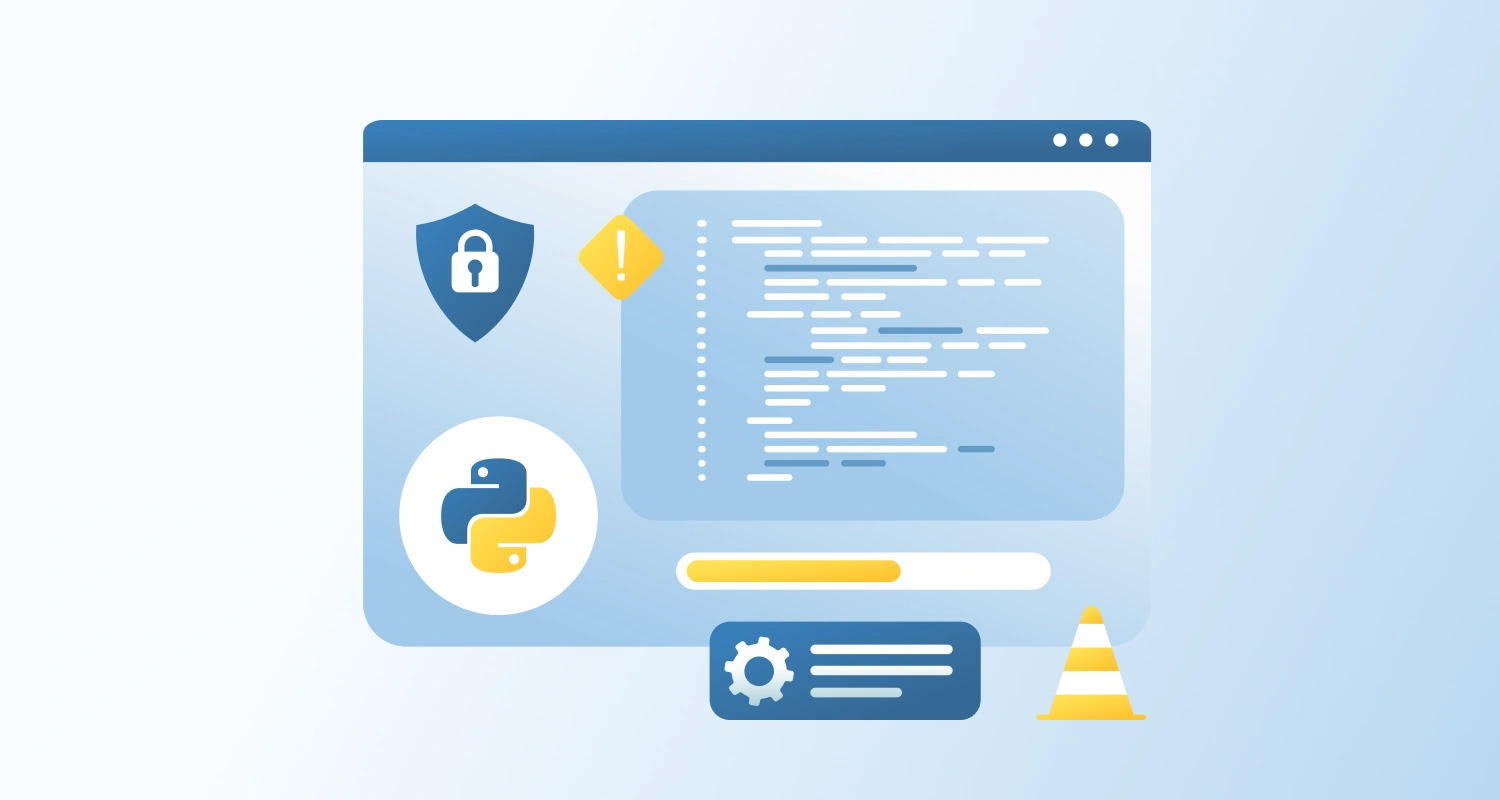The objective is to provide an enhanced product viewing experience by:
- Displaying a dedicated image gallery or slider for each product variation.
- Dynamically loading and rendering the correct set of images when the user selects a variation (e.g., color, material).
- Organizing images per variant to reflect the actual look and feel of the selected option.
Why Is This Important?
Reflect True Product Representation: Variants like colors, finishes, or styles often differ visually showing unrelated images can mislead customers.
Increase User Confidence: Shoppers feel more secure when they can see the exact item from multiple angles before purchasing.
Support Complex Visual Products: Apparel, furniture, or multi-part items often need variation-specific image galleries.
Improve Engagement: Sliders and image galleries encourage users to stay on the product page for longer, increasing conversion opportunities.
Implementation Plan
1. Organize Images by Variant
Store variant-specific image sets using:
- Metafields (e.g., product.metafields.custom.variation_galleries)
- Tagged media grouped by variant
- Or preprocessed data in your CMS
Structure:
liquid
{% assign images = product.metafields.custom.variation_galleries[variant.id] %}Example metafield structure (JSON-like):
json
{
"123456": [
"cdn.shopify.com/image-red-front.jpg",
"cdn.shopify.com/image-red-back.jpg"
],
"987654": [
"cdn.shopify.com/image-blue-front.jpg",
"cdn.shopify.com/image-blue-back.jpg"
]
}2. Detect Variant Change
Listen for user interaction with variant selectors (color swatches, dropdowns).
Use JavaScript to trigger image gallery updates when a variant is selected:
js
variantSelector.onchange = (event) => {
const variantId = event.target.value;
loadVariantGallery(variantId);
};3. Load the Correct Image Set
Dynamically update the gallery or slider component using the corresponding image array.
Liquid Example (Shopify):
liquid
{% assign images = product.metafields.custom.variation_galleries[variant.id] %}
<div class="variant-gallery">{% for image in images %}
<img src="{{ image | img_url: 'medium' }}" alt="Variant Image" />{% endfor %}
</div>JavaScript Example (for dynamic environments):
js
function loadVariantGallery(variantId) {
const galleryImages = variantGalleryMap[variantId] || [];
const container = document.querySelector('.variant-gallery');
container.innerHTML = '';
galleryImages.forEach(src => {
const img = document.createElement('img');
img.src = src;
container.appendChild(img);
});
}4. Integrate With a Slider or Carousel
Use a lightweight carousel library (like Swiper.js, Slick, or Flickity) to enhance the experience:
- Allow users to swipe, scroll, or zoom on variant images.
- Add thumbnails or pagination for improved navigation.
Example:
html
<div class="swiper variant-swiper"><div class="swiper-wrapper"><div class="swiper-slide"><img src="..." /></div><div class="swiper-slide"><img src="..." /></div></div></div>Initialize dynamically on variant change:
js
new Swiper('.variant-swiper', {
loop: true,
pagination: { el: '.swiper-pagination' },
});5. Fallback for Variants Without Galleries
If a selected variant has no dedicated gallery:
- Fallback to default product images.
- Optionally display a message like “Gallery unavailable for this variant.”
js
new Swiper('.variant-swiper', {
loop: true,
pagination: { el: '.swiper-pagination' },
});Backend/API Considerations
- Ensure variant gallery data is correctly stored and structured in metafields or backend CMS.
- If using Shopify, ensure metafields are accessible via Storefront API or Liquid templates.
- Preload or lazy-load galleries to improve performance on mobile and slow connections.
- Maintain consistency across product pages and quick view modal if both use variant-specific galleries.