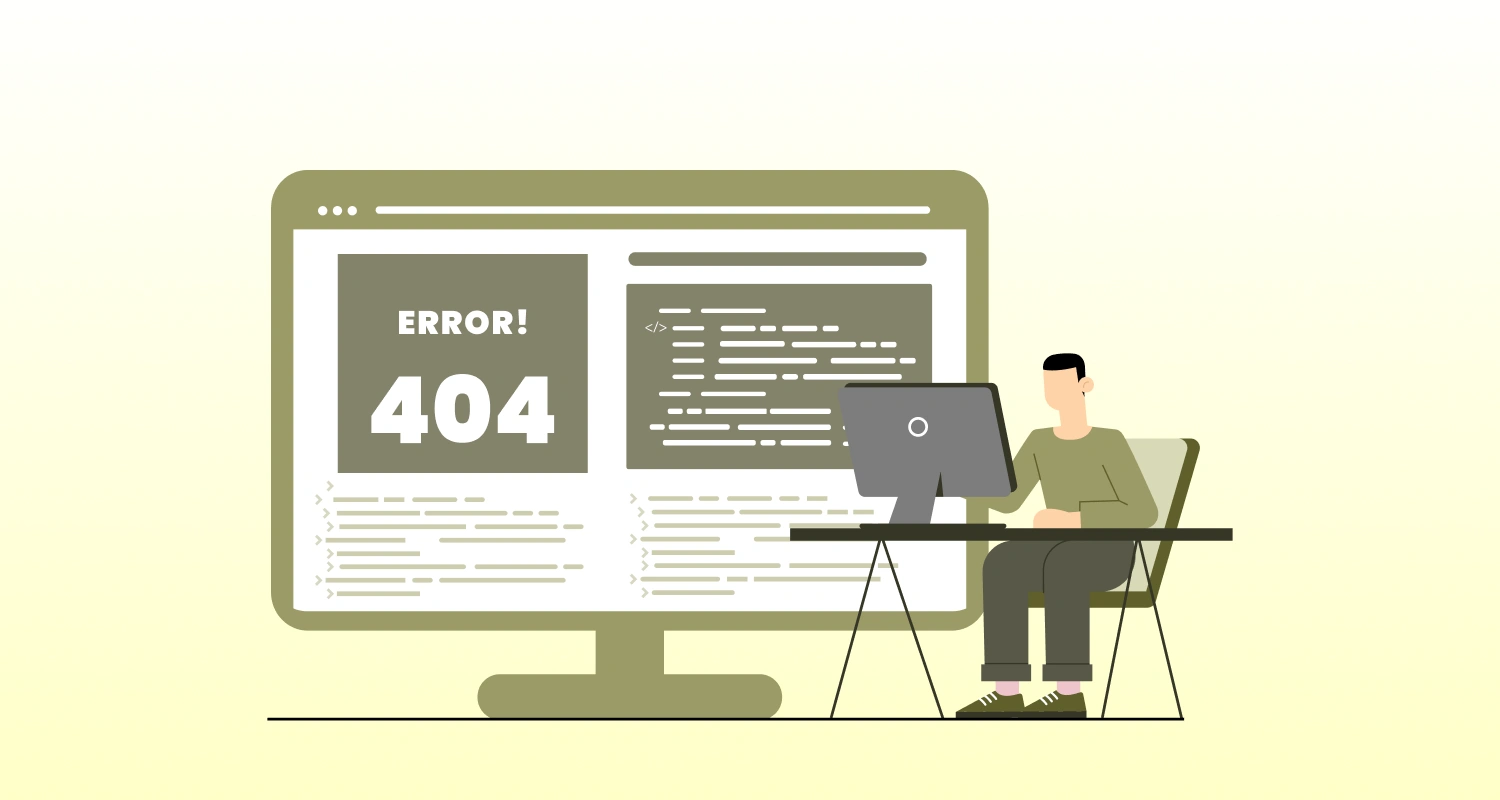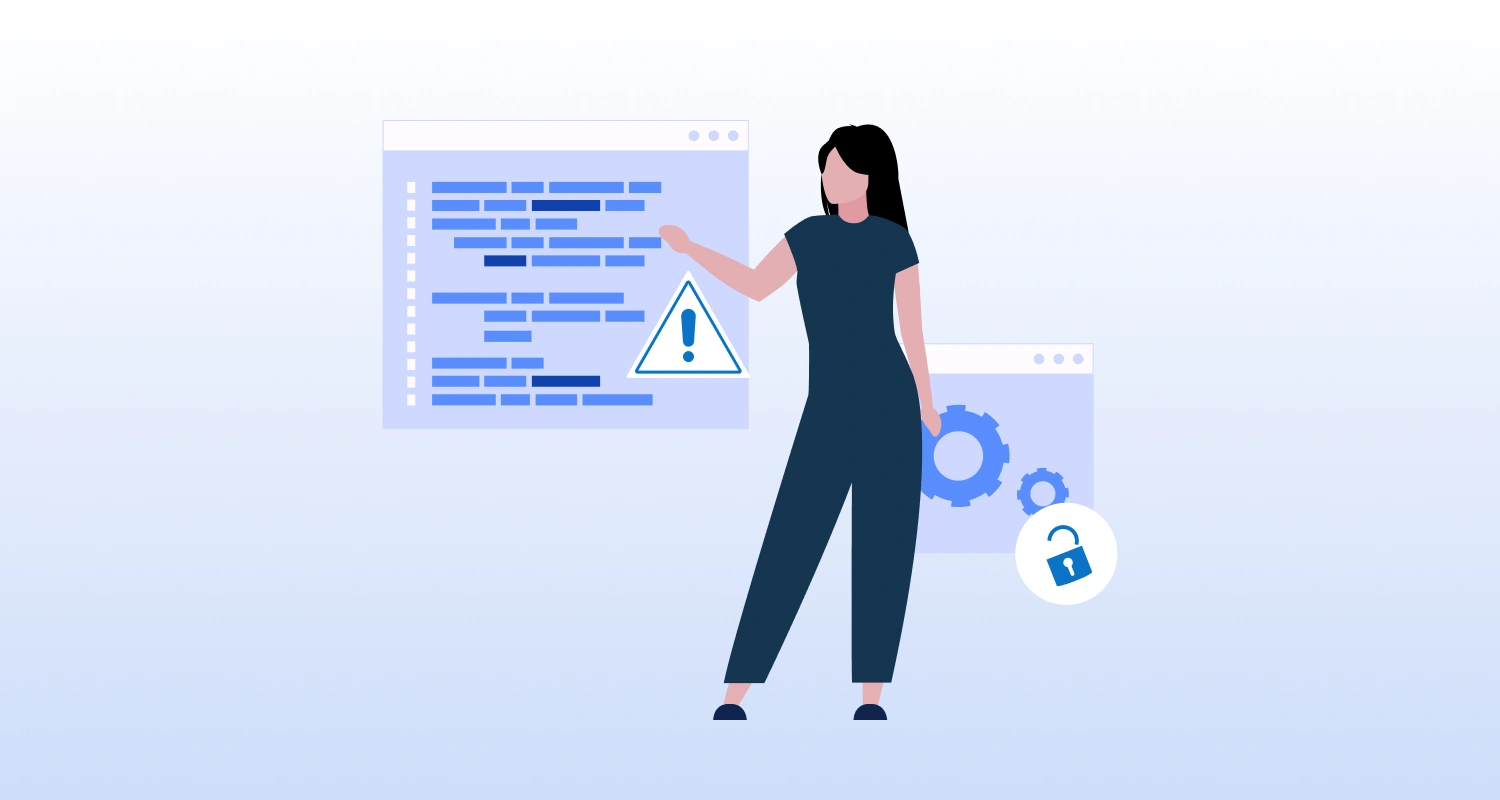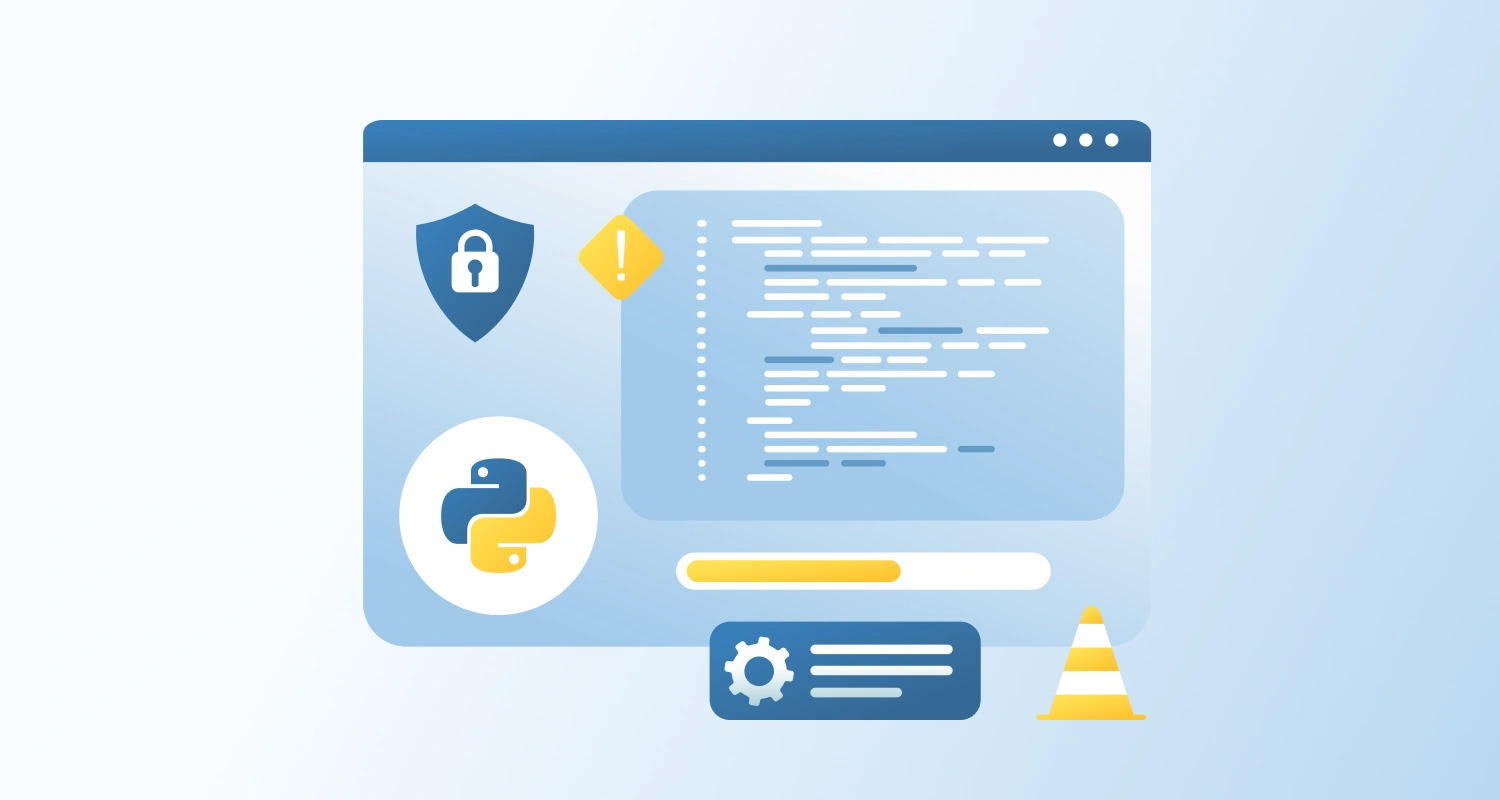Ensure a responsive and visually accurate product experience by:
- Dynamically updating product images based on the selected variant (e.g., color or size).
- Mapping and displaying the correct image associated with the currently selected variant.
- Avoiding mismatched visuals that can confuse users and increase return rates.
Why Is This Important?
- Visual Accuracy Builds Trust: Customers want to see exactly what they’re buying; displaying incorrect images can lead to dissatisfaction and chargebacks.
- Improve Conversion Rates: A smoother, visually responsive experience enhances confidence during the decision-making process.
- Reduce Returns: Showing the correct variant image reduces the chance of a customer receiving something they didn’t expect.
- Meet User Expectations: Shoppers today expect modern, interactive product pages with dynamic image updates, especially for fashion, accessories, and color-sensitive products.
Implementation Plan
1. Structure Variant-to-Image Mapping
Create a map of variant_id to image_url, either in your template or as a JSON object loaded at runtime.
- This can be pre-generated server-side or built dynamically from the product object.
- Include variant.featured_media.src for accuracy
Example:
js
const variantImageMap = { 123456789: "https://cdn.shopify.com/variants/red-shirt.jpg", 987654321: "https://cdn.shopify.com/variants/blue-shirt.jpg"
};2. Listen for Variant Selection Changes
Use a listener to detect changes in the variant selector dropdowns or swatches.
Hook into the change event of size, color, or variant selectors:
js
variantSelector.onchange = (event) => {
const selectedVariantId = event.target.value;
updateVariantImage(selectedVariantId);
};3. Update Product Image in Real Time
Once a new variant is selected, change the src of the product image element using the mapped URL.
Example function:
js
function updateVariantImage(variantId) {
const newImage = variantImageMap[variantId];
if (newImage) {
document.querySelector('.product-image').src = newImage;
}
}Optional: Add a fade transition or loading indicator for better UX during image swap.
4. Support for Multiple Views per Variant (Optional)
If each variant has multiple images:
- Store arrays of image URLs per variant.
- Update image gallery or carousel components instead of a single image.
js
const variantGalleryMap = {
123456789: ["image1.jpg", "image2.jpg"],
987654321: ["image3.jpg", "image4.jpg"]
};
function updateGallery(variantId) {
const gallery = document.querySelector('.product-gallery');
gallery.innerHTML = "";
variantGalleryMap[variantId].forEach(img => {
const imgElement = document.createElement("img");
imgElement.src = img;
gallery.appendChild(imgElement);
});
}5. Handle Fallback Cases
If a selected variant has no image:
- Fallback to a default product image or show a placeholder.
- Optionally, display a message like “Image not available for this variant.”
Backend/API Considerations
- Ensure all variants are enriched with the correct featured_media or image associations in your CMS or Shopify product setup.
- If working with a headless setup, expose the variant image data in your product API response.
- Cache the variant-image map efficiently to avoid repeated API calls.